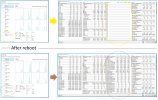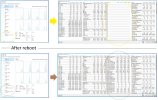I have 1 onboard GPU and and extended GPU GTX 1080 Ti.
I have recently reinstalled Windows 10 and since then I get this issue that sometimes when I boot the PC I don't see the extended GPU(1080Ti) sensors in HWInfo64. After I the reboot the PC, 1080Ti sensors are there.
I have noticed, that when I see only 1 GPU(1080Ti) in Task manager then the 1080Ti does not show up on HWInfo Sensors, but when Task manager shows 2 GPU's then the 1080Ti sensors show on HWInfo.
See attached screenshot.
I have the latest build of Windows, the latest HWInfo version, all the latest MB drivers and bios, as well as the latest GeForce driver for the GPU. The MB is an Asus TUF Z390-plus gaming (WiFi) if it helps.
Any ideas why this is happening?
Thanks
I have recently reinstalled Windows 10 and since then I get this issue that sometimes when I boot the PC I don't see the extended GPU(1080Ti) sensors in HWInfo64. After I the reboot the PC, 1080Ti sensors are there.
I have noticed, that when I see only 1 GPU(1080Ti) in Task manager then the 1080Ti does not show up on HWInfo Sensors, but when Task manager shows 2 GPU's then the 1080Ti sensors show on HWInfo.
See attached screenshot.
I have the latest build of Windows, the latest HWInfo version, all the latest MB drivers and bios, as well as the latest GeForce driver for the GPU. The MB is an Asus TUF Z390-plus gaming (WiFi) if it helps.
Any ideas why this is happening?
Thanks