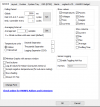I installed the program and noticed a few issues. Beeping randomly for awhile at different lengths of time then it stopped, thought that odd. I noticed immediately that my fans started running at higher rpms at idle, 3 front intake and 1 exhaust, my AIO fans exhaust out the top are functional and can be adjusted in iCUE. My intake fans and exhaust fans don't show in iCUE, the Commander Pro is there but no fans showing active. I read there can be a conflict when Commander Pro is installed so I decided to uninstall HWiNFO. It showed uninstalled but a dialog box popped up and said some of the software may stay in place, I guess I need a cleaner or is there a way to completely uninstall and wipe it all clean? Thought I'd ask before re-installing iCUE software.
Also when I boot up the program is still showing active, my temp icons for my CPU Package Temps & GPU Temps appear on my taskbar, if it was uninstalled they shouldn't be there. I can also click the icon for HWinFO and it opens and I can change settings (thought it was installed) but in my 'Programs' file it is not present. But if I X-out it disappears along with my temp icons that previously showed on my taskbar. During all this the intake & exhaust fans still run high and cannot be adjusted in Commander Pro.
Any help would be appreciated, Thanks.
Also when I boot up the program is still showing active, my temp icons for my CPU Package Temps & GPU Temps appear on my taskbar, if it was uninstalled they shouldn't be there. I can also click the icon for HWinFO and it opens and I can change settings (thought it was installed) but in my 'Programs' file it is not present. But if I X-out it disappears along with my temp icons that previously showed on my taskbar. During all this the intake & exhaust fans still run high and cannot be adjusted in Commander Pro.
Any help would be appreciated, Thanks.