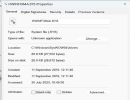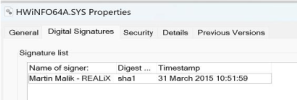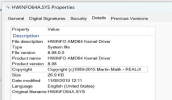A friend of mine has a laptop which has "hwinfo64a.sys" sitting in c: \ windows \ syswow64 \ drivers. However, after a recent Windows update, it is now popping up as banned, as this has caused the speakers and microphone to fail. Clicking on Sound settings shows no speakers present, even though they are clearly showing as working in Device Manager.
We can see it banned at https://learn.microsoft.com/en-us/w...sign/microsoft-recommended-driver-block-rules
I can roll back the laptop via system restore to get it working again, but as the same Windows update would cause the issue to repeat, the user has deferred Windows Updates until we can get this resolved. I am not sure if I can delete the driver, as the audio devices currently need it to make it work.
The version of hwinfo64a.sys is quite old. It shows as version 8.98.0.0 and modified 11/09/2019. I am not sure if that is November 9th or September 11th.
I cannot uninstall the driver, as HWInfo is not showing in Programs, or Apps, or in Program Files. The hwinfo64a.sys file in this folder is the only mention of it I can find in any folder, as I did a file search of the whole machine for “hwinfo”.
Some instructions suggest modifying some settings in Core Isolation but there is no option to do that on this machine.
How do I remove this hwinfo driver, so that this laptop is no longer dependent on it, and make the audio devices work again? I do not wish to install the latest version in case that also causes problems.
We do not know how this software got onto this machine, and the user has no memory of it. It may have got sideloaded at the time but we can’t tell.
I attached pics of the driver details.
Thank you in advance.
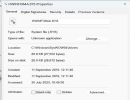
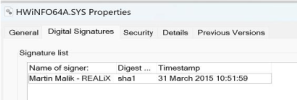
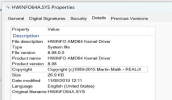
We can see it banned at https://learn.microsoft.com/en-us/w...sign/microsoft-recommended-driver-block-rules
I can roll back the laptop via system restore to get it working again, but as the same Windows update would cause the issue to repeat, the user has deferred Windows Updates until we can get this resolved. I am not sure if I can delete the driver, as the audio devices currently need it to make it work.
The version of hwinfo64a.sys is quite old. It shows as version 8.98.0.0 and modified 11/09/2019. I am not sure if that is November 9th or September 11th.
I cannot uninstall the driver, as HWInfo is not showing in Programs, or Apps, or in Program Files. The hwinfo64a.sys file in this folder is the only mention of it I can find in any folder, as I did a file search of the whole machine for “hwinfo”.
Some instructions suggest modifying some settings in Core Isolation but there is no option to do that on this machine.
How do I remove this hwinfo driver, so that this laptop is no longer dependent on it, and make the audio devices work again? I do not wish to install the latest version in case that also causes problems.
We do not know how this software got onto this machine, and the user has no memory of it. It may have got sideloaded at the time but we can’t tell.
I attached pics of the driver details.
Thank you in advance.