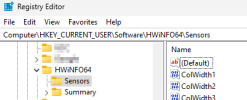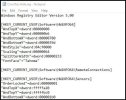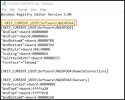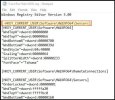It used to be that I ran HWiINFO quite rarely, mostly when building a new system or updating hardware and wanting to see the details of what was there. I used other options for day-to-day monitoring. But those other options have all fallen by the wayside and I am trying to make HWiNFO serve both duties. I've always struggled to make HWiNFO work as I want for day-to-day monitoring, but now I have worked through it and I have a configuration I'm reasonably happy with: a couple of taskbar icons and a shortlist of most interesting sensors I can show in the window sized quite small in the corner, all neat and to the point. Which is good, except...
Now I can't easily use HWiINFO for the "show me everything" mode. I have tried saving out the registry keys so that I can run a script that will remove the registry keys, run HWiINFO in show everything mode, then close it and re-import the keys so that it goes back to what I want - but this is cumbersome and difficult to maintain.
So what I'd like is a start up option that let me direct HWiNFO to a particular profile (configuration and file and sensor settings etc.).
Ideally, I think the start up option should direct to configuration files (rather than registry), because this would make it possible to force the exe to be a good portable citizen and not clutter a system it may only be visiting. But since I don't do much portable stuff these days that doesn't worry me overly much. I imagine an easier way to implement this would be to just direct to the different registry path based on the start up parameter. OR even just a start up option that says ignore the registry sensor details and don't save any sensor customisations in this session (less flexible but would achieve what I want most).
(Which isn't meant to sound ungrateful. I just want to tame that detail a bit for daily monitoring purposes without losing the larger capability.)
I just want to tame that detail a bit for daily monitoring purposes without losing the larger capability.)
Now I can't easily use HWiINFO for the "show me everything" mode. I have tried saving out the registry keys so that I can run a script that will remove the registry keys, run HWiINFO in show everything mode, then close it and re-import the keys so that it goes back to what I want - but this is cumbersome and difficult to maintain.
So what I'd like is a start up option that let me direct HWiNFO to a particular profile (configuration and file and sensor settings etc.).
Ideally, I think the start up option should direct to configuration files (rather than registry), because this would make it possible to force the exe to be a good portable citizen and not clutter a system it may only be visiting. But since I don't do much portable stuff these days that doesn't worry me overly much. I imagine an easier way to implement this would be to just direct to the different registry path based on the start up parameter. OR even just a start up option that says ignore the registry sensor details and don't save any sensor customisations in this session (less flexible but would achieve what I want most).
(Which isn't meant to sound ungrateful.