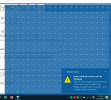Version 7.14-4610
Version: 64-bit
OS: Windows 10
I'm relying exclusively on HWiNFO sensor alert to monitor my laptop's charge level:
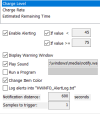
The idea is simple: when the charge level reaches 75%, I unplug my laptop; when it reaches 44%, I plug it back in.
The problem is, I used a multi-monitor setup. So, say, the alert window shows up on the main display, I'm focusing on other displays so I ignore that for a while, because according to the above settings, it will notify me again in 10 minutes, right?
Actually, the alert window will totally lock up all other sensors (i.e. none of their values will be updated while the alert window is still showing), and thus the second notification will never happen.
Very often that when I finally get around to close the first alert window, the charge level goes up to 90%+ since I ignore it for too long.
What's worse is after seeing the charge level at 90%+, I unplug my laptop. After a while, another alert window shows up on the main display saying the charge level has gone down to 8x% (>= 75%). I tend to forget about that one too, so after using my laptop unplugged for a while, the battery drops all the way down to sub 20% while HWiNFO still shows 8x% charge level.
I can think of some ways to fix this:
Version: 64-bit
OS: Windows 10
I'm relying exclusively on HWiNFO sensor alert to monitor my laptop's charge level:
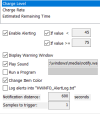
The idea is simple: when the charge level reaches 75%, I unplug my laptop; when it reaches 44%, I plug it back in.
The problem is, I used a multi-monitor setup. So, say, the alert window shows up on the main display, I'm focusing on other displays so I ignore that for a while, because according to the above settings, it will notify me again in 10 minutes, right?
Actually, the alert window will totally lock up all other sensors (i.e. none of their values will be updated while the alert window is still showing), and thus the second notification will never happen.
Very often that when I finally get around to close the first alert window, the charge level goes up to 90%+ since I ignore it for too long.
What's worse is after seeing the charge level at 90%+, I unplug my laptop. After a while, another alert window shows up on the main display saying the charge level has gone down to 8x% (>= 75%). I tend to forget about that one too, so after using my laptop unplugged for a while, the battery drops all the way down to sub 20% while HWiNFO still shows 8x% charge level.
I can think of some ways to fix this:
- Add a new option so the alert window will only display for a set amount of time, after which it will diseapper on its own
- Make it so the alert window won't lock up every sensor (not really sure if possible)
Last edited: