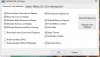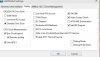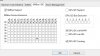I posted this on another site, but figured i'd try coming right to the source. Firstly, I want to thank you for developing such a awesome program. Because of you people like me who spent a fortune on a alienware 18 can now run our i7 4930mx at speeds it was meant to be running at. That being said, ever since updating to windows 10 i can no longer get it to function properly. I have tried everything. Deleting , reinstalling, trying different versions, beta versions, everything . nothing seems to work.
I want Hwinfo to start up immediately upon windows starting and my fans to fire up. As of now I have to make a shortcut on my desktop, open the program and then click on the small fan which will then cause the custom fan settings window to pop up and the fans immediately fire up. here are photos of my exact settings. Maybe there is something I'm missing or maybe its just windows 10. Anyones advice will be appreciated.
Below are photos of my current settings.
Laptop specs are i7 4930mx @ 4.2ghz, 32gb ram, 1TB Samsung Raid 0, two Nvidia GTX 780M's. thank you for any help in advance[attachment=1406][attachment=1407][attachment=1408]
I want Hwinfo to start up immediately upon windows starting and my fans to fire up. As of now I have to make a shortcut on my desktop, open the program and then click on the small fan which will then cause the custom fan settings window to pop up and the fans immediately fire up. here are photos of my exact settings. Maybe there is something I'm missing or maybe its just windows 10. Anyones advice will be appreciated.
Below are photos of my current settings.
Laptop specs are i7 4930mx @ 4.2ghz, 32gb ram, 1TB Samsung Raid 0, two Nvidia GTX 780M's. thank you for any help in advance[attachment=1406][attachment=1407][attachment=1408]