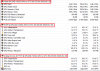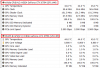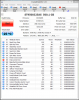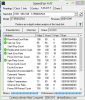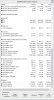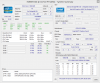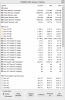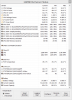First off, I really like the interface of your application and it contains nearly all the data about my system. However, I would like the following to be included:
1) S.M.A.R.T. Status -> By this, I mean the overall health of the disk which is Good or Bad. It would be nice since I was lucky to run CrystalDiskInfo and detect that one of my external disk was Bad and managed to get the data off it before it died
2) S.M.A.R.T Scan for external disks -> I have 3 external disks connected via USB 2.0 and the S.M.A.R.T. values are shown in Speedfan (4.47) and in HWMonitor (1.19) so is there a reason that HWiNFO (4.10) isn't showing them up? I am just interested in the operating temperatures and not the entire data set.
3) Missing S.M.A.R.T. Scan for SSD -> I have an Intel 520 SSD 240 GB and it doesn't show in the Sensor scan but shows up in the summary scan. I am not sure why since I read the Known Issues thread and am using the latest Intel RST Driver which is 11.7.0.1013 and have the Chipset Drivers installed too. The Sensor shows the other HDD correctly so am not sure what the issue is.
I do have a question as to why in the sensors scan, my Nvidia GPU shows up thrice on my Desktop and twice on my laptop. Instead, can't it all be grouped under one?
Please note the following:
HWiNFO64 (Desktop) -> Points 1 & 2
HWiNFO64 (Laptop) -> Point 3
Thanks
1) S.M.A.R.T. Status -> By this, I mean the overall health of the disk which is Good or Bad. It would be nice since I was lucky to run CrystalDiskInfo and detect that one of my external disk was Bad and managed to get the data off it before it died
2) S.M.A.R.T Scan for external disks -> I have 3 external disks connected via USB 2.0 and the S.M.A.R.T. values are shown in Speedfan (4.47) and in HWMonitor (1.19) so is there a reason that HWiNFO (4.10) isn't showing them up? I am just interested in the operating temperatures and not the entire data set.
3) Missing S.M.A.R.T. Scan for SSD -> I have an Intel 520 SSD 240 GB and it doesn't show in the Sensor scan but shows up in the summary scan. I am not sure why since I read the Known Issues thread and am using the latest Intel RST Driver which is 11.7.0.1013 and have the Chipset Drivers installed too. The Sensor shows the other HDD correctly so am not sure what the issue is.
I do have a question as to why in the sensors scan, my Nvidia GPU shows up thrice on my Desktop and twice on my laptop. Instead, can't it all be grouped under one?
Please note the following:
HWiNFO64 (Desktop) -> Points 1 & 2
HWiNFO64 (Laptop) -> Point 3
Thanks