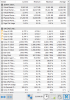I have been watching the Sensor Status>Core #n Clock display on and off for a while now, and re-check it when a new version of HWiNFO comes out.
Prior to the latest version (5.47-3115) - and possibly one or two BETA releases before, I would see the full range of my CPU (i7-7700) "turbo" clocks: 3.6 GHz (normal) up to 4.2 GHz (occasionally)... and very occasionally, I would see nonsensical readings of 6-7 GHz.
I don't know how much of what is displayed for these values is just being directly read from H/W, vs how much of this has to be computed from multiple inputs.
BUT, with this newest version of HWiNFO, I never see anything above 4.0 GHz - is it possible that you are now artificially "clamping" these values, and chose the [incorrect] 4.0 GHz value as the max allowed here? If so, you might check the Intel docs for this CPU, which really can go to 4.2 - if not, ?
While we are on the subject of observed values, the "Bus Clock" reading appears to show a range of readings that may not be "possible" (46.4 MHz - 105.8 MHz)? I thought it was a fixed value - 100 MHz in my case - but I may have this wrong?
Details: Z270-based mobo, NO overclocking, XMP-3200 memory, Win10 x64.
Prior to the latest version (5.47-3115) - and possibly one or two BETA releases before, I would see the full range of my CPU (i7-7700) "turbo" clocks: 3.6 GHz (normal) up to 4.2 GHz (occasionally)... and very occasionally, I would see nonsensical readings of 6-7 GHz.
I don't know how much of what is displayed for these values is just being directly read from H/W, vs how much of this has to be computed from multiple inputs.
BUT, with this newest version of HWiNFO, I never see anything above 4.0 GHz - is it possible that you are now artificially "clamping" these values, and chose the [incorrect] 4.0 GHz value as the max allowed here? If so, you might check the Intel docs for this CPU, which really can go to 4.2 - if not, ?
While we are on the subject of observed values, the "Bus Clock" reading appears to show a range of readings that may not be "possible" (46.4 MHz - 105.8 MHz)? I thought it was a fixed value - 100 MHz in my case - but I may have this wrong?
Details: Z270-based mobo, NO overclocking, XMP-3200 memory, Win10 x64.