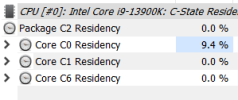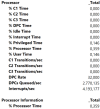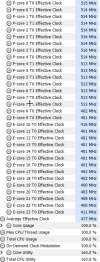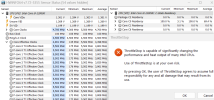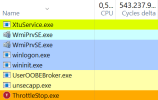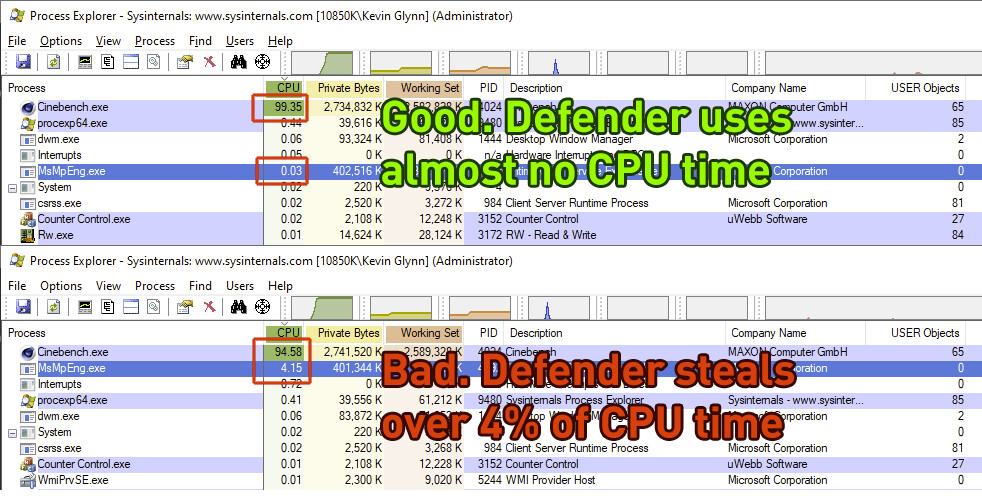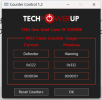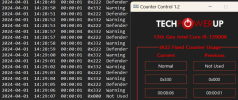Timur Born
Well-Known Member
Can anyone explain this behavior? This happens after setting a power plan's "Processor Idle disable" to "Disable Idle". This should disable all C-states other than C0 and run all cores at maximum all-core boost ratios, including Effective Clocks. It happens on a new installation of Windows 11, but did not happen on an older upgrade-from-W10 installation.
As soon as Throttlestop is started the behavior changes to the expected 100% C0 Residency, I don't even have to confirm TS' popup to fully load its GUI.
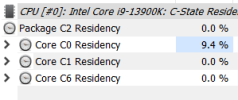
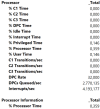
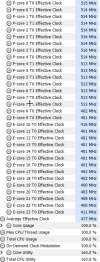
As soon as Throttlestop is started the behavior changes to the expected 100% C0 Residency, I don't even have to confirm TS' popup to fully load its GUI.