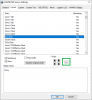Okay, have looked everywhere but can't seem to find an option to add a blank line in between sensor data.
Ex:
GPU Vcore Voltage
'blank empty line'
Hard Drive temperature
Is there a way to do this and I'm just apparently to stupid to see it? Asking because I've altered a 3x5 micro screen and built a mount for it. This displays the Winfo information. It'd be easier to see if I can separate it by class. Temp/voltage, etc.
Also having an issue with the VR VCC disappearing so if anybody knows anything about that it would help. Searching forum boards is getting hard because there is so much data, but if you have a short word it doesn't recognize it during the search. So there tends to be a mountain of information to sort through just to find that one tiny scrap... Sorry if somebody has already asked this...2 days of searching and couldn't find anything.
SP
Ex:
GPU Vcore Voltage
'blank empty line'
Hard Drive temperature
Is there a way to do this and I'm just apparently to stupid to see it? Asking because I've altered a 3x5 micro screen and built a mount for it. This displays the Winfo information. It'd be easier to see if I can separate it by class. Temp/voltage, etc.
Also having an issue with the VR VCC disappearing so if anybody knows anything about that it would help. Searching forum boards is getting hard because there is so much data, but if you have a short word it doesn't recognize it during the search. So there tends to be a mountain of information to sort through just to find that one tiny scrap... Sorry if somebody has already asked this...2 days of searching and couldn't find anything.
SP