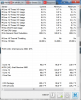So I installed the latest batch of Windows 7 X64 updates, restarted, and HWiNFO (x64 portable) has gone all screwy. Pic and .dbg attached.
I don't know what to make of it :huh: , and wonder if the timing is coincidence or if there's somehow an incompatibility with a Windows update, or perhaps a hardware issue. The "i7 2600k" sensor has been replaced with another entry of "Intel Genuine-3400." It also no longer displays the BUS/BCLK, core 3 thread 2, core 1-3 ratios, temp readouts for Core 2, etc. I've had no other issues except these sudden changes to HWiNFO and CPU-Z (which incorrectly lists the CPU cache among a couple other things).
Troubleshooting
I attempted a clean re-install of both the beta and the stable release, shut down and rebooted the machine, briefly retested CPU stability, checked event viewer, ran scans and set exclusions in my antivirus (Comodo and MBAM), ran sfc/scannow, and checked the Windows update details (none sound like they'd cause this).
System Specs
Windows 7 Home Premium X64
Intel i7 2600k @ 4.5ghz (~10hrs P95 stable, 6 months of use with no issue)
Gigabyte P67 UD7
GTX 580
4gb X2 RAM at XMP (Memtested)
Seasonic 850w
etc.
Thanks for the great software and any insight you can provide into this issue; I really appreciate it.
I don't know what to make of it :huh: , and wonder if the timing is coincidence or if there's somehow an incompatibility with a Windows update, or perhaps a hardware issue. The "i7 2600k" sensor has been replaced with another entry of "Intel Genuine-3400." It also no longer displays the BUS/BCLK, core 3 thread 2, core 1-3 ratios, temp readouts for Core 2, etc. I've had no other issues except these sudden changes to HWiNFO and CPU-Z (which incorrectly lists the CPU cache among a couple other things).
Troubleshooting
I attempted a clean re-install of both the beta and the stable release, shut down and rebooted the machine, briefly retested CPU stability, checked event viewer, ran scans and set exclusions in my antivirus (Comodo and MBAM), ran sfc/scannow, and checked the Windows update details (none sound like they'd cause this).
System Specs
Windows 7 Home Premium X64
Intel i7 2600k @ 4.5ghz (~10hrs P95 stable, 6 months of use with no issue)
Gigabyte P67 UD7
GTX 580
4gb X2 RAM at XMP (Memtested)
Seasonic 850w
etc.
Thanks for the great software and any insight you can provide into this issue; I really appreciate it.