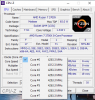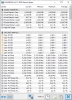AMDoc
New Member
HWiNFO64 v6.12 somehow doesn't show my core clocks and my core VID values are all locked at 1.55v while other application (like CPU-z, see screenshot below) show variable values which are much lower. Tried resetting the settings (confirmed my HWiNFO64.INI being empty). Attached my debug file.
No clocks on both positions and VID always the same:
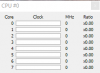
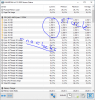
CPU-Z proof of values:
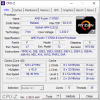
System: Ryzen 7 3700x on a Gigabyte X570 Aorus Elite with firmware F5d (AGESA 1.0.0.3 ABBA firmware).
No clocks on both positions and VID always the same:
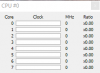
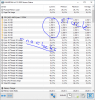
CPU-Z proof of values:
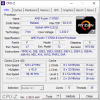
System: Ryzen 7 3700x on a Gigabyte X570 Aorus Elite with firmware F5d (AGESA 1.0.0.3 ABBA firmware).
Attachments
Last edited: