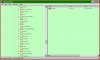SpyrosGeorge
Member
Hi Martin,
Following a system restore I noticed that the auto start feature does not remain ticked. I even uninstalled and reinstalled HWiNFO, but the problem is still there: no items are shown in the tray unless I start HWiNFO manually. Could you explain why is this happening?
Thanks
(Running XP pro, SP3)
Following a system restore I noticed that the auto start feature does not remain ticked. I even uninstalled and reinstalled HWiNFO, but the problem is still there: no items are shown in the tray unless I start HWiNFO manually. Could you explain why is this happening?
Thanks
(Running XP pro, SP3)