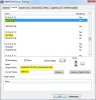matthiasschroeder
Member
1st thanks for your great software !
I have a problem by using it with hot plugable disk drive. The disk is only plugged to computer some times for backup. I configured individual names for sensors without the disk and all works fine. After plugging the external (eSATA-)disk to computer this disk sensors are sorted at 1st of all disks in HWiNFO64's sensor and configuration window and the own sensor names of the disks are confused. The internal names are correct. In HWiNFOMonitor also the other following own assigned sensor names (i.e. grafic cards) are confused.
greatings, Matthias
[attachment=667]
[attachment=668]
[attachment=669]
EDIT: Only changed thread title (sesor -> sensor):blush:
I have a problem by using it with hot plugable disk drive. The disk is only plugged to computer some times for backup. I configured individual names for sensors without the disk and all works fine. After plugging the external (eSATA-)disk to computer this disk sensors are sorted at 1st of all disks in HWiNFO64's sensor and configuration window and the own sensor names of the disks are confused. The internal names are correct. In HWiNFOMonitor also the other following own assigned sensor names (i.e. grafic cards) are confused.
greatings, Matthias
[attachment=667]
[attachment=668]
[attachment=669]
EDIT: Only changed thread title (sesor -> sensor):blush: