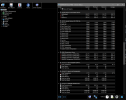I compared online HP Performance Advisor and HWiNFO.
1. The CPU temperature is correct.
2. Everything else shows is not true.
- The CPU fan: 687 rpm (HP Performance Advisor) and 176 (HWiNFO)
- The front fan: 689 rpm (HP Performance Advisor) and 945 (HWiNFO)
- The rear fan: 820 rpm (HP Performance Advisor) and 565 (HWiNFO)
- The memory fan: 0 rpm (HP Performance Advisor) and 512 (HWiNFO)
- The Ambient temperature: 28 degrees Celsius (HP Performance Advisor) and 285 (HWiNFO)
1. The CPU temperature is correct.
2. Everything else shows is not true.
- The CPU fan: 687 rpm (HP Performance Advisor) and 176 (HWiNFO)
- The front fan: 689 rpm (HP Performance Advisor) and 945 (HWiNFO)
- The rear fan: 820 rpm (HP Performance Advisor) and 565 (HWiNFO)
- The memory fan: 0 rpm (HP Performance Advisor) and 512 (HWiNFO)
- The Ambient temperature: 28 degrees Celsius (HP Performance Advisor) and 285 (HWiNFO)