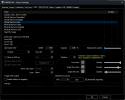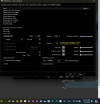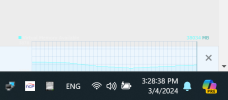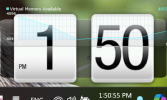While it might seem there's currently not much going on in terms of new features in HWiNFO, the opposite is true.
We're heavily working on a new much demanded feature - a fully integrated On-Screen Display (OSD) / overlay.
This feature allows displaying any value from HWiNFO on screen, in 3D applications and games including those in full-screen mode.
Here a very early teaser look at how it currently looks like:
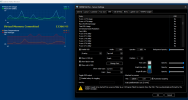
This feature is based on Intel PresentMon and allows showing any value as a text or graph (with multiple values). Position, text font, size, weight and colors can be individually defined.
It should work with any engine like DirectX 11, 12, OpenGL, Vulkan.
The OSD is automatically placed over the most graphics intensive application currently running but it can also be manually targeted.
Current plan is that a limited feature set will be available in the free version and the full set in the Pro version.
Working in independent window mode instead of overlay:
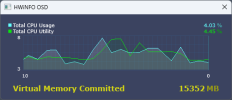
We're heavily working on a new much demanded feature - a fully integrated On-Screen Display (OSD) / overlay.
This feature allows displaying any value from HWiNFO on screen, in 3D applications and games including those in full-screen mode.
Here a very early teaser look at how it currently looks like:
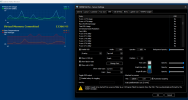
This feature is based on Intel PresentMon and allows showing any value as a text or graph (with multiple values). Position, text font, size, weight and colors can be individually defined.
It should work with any engine like DirectX 11, 12, OpenGL, Vulkan.
The OSD is automatically placed over the most graphics intensive application currently running but it can also be manually targeted.
Current plan is that a limited feature set will be available in the free version and the full set in the Pro version.
Working in independent window mode instead of overlay:
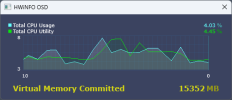
Last edited: