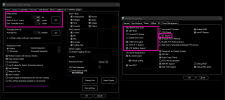ArtemMoshkovich
Member
My primary sensor and data readout concern with a new 12900KS build is to monitor my two preferred Performance Cores (#4 and #6). While I understand that HWiNFO is the leader in this space at sensor accuracy and reliability, my concern is in the readout for clock speeds within the sensor UI.
As per the attached screenshot, virtually all other clock speed reporting tools (CPU-Z, HWMonitor, etc.) seem to reflect accurately and rapidly when Cores #4 and #6 Turbo Boost from 5.2 GHz to 5.5 GHz. On the contrary, HWiNFO never seems to report the clock speed increase in real-time, though something appears to be happening on the back-end to reflect the 5.5 peak in the Max column view.
In an attempt to troubleshoot, I've modified the Global Polling Period value in a range from 50ms minimum to upwards of 5000ms and no matter the value, the two preferred 5.5 GHz-capable cores don't change in real-time within HWiNFO.
Anything I can do to get these sensors in line with other clock speed monitoring utilities?
As per the attached screenshot, virtually all other clock speed reporting tools (CPU-Z, HWMonitor, etc.) seem to reflect accurately and rapidly when Cores #4 and #6 Turbo Boost from 5.2 GHz to 5.5 GHz. On the contrary, HWiNFO never seems to report the clock speed increase in real-time, though something appears to be happening on the back-end to reflect the 5.5 peak in the Max column view.
In an attempt to troubleshoot, I've modified the Global Polling Period value in a range from 50ms minimum to upwards of 5000ms and no matter the value, the two preferred 5.5 GHz-capable cores don't change in real-time within HWiNFO.
Anything I can do to get these sensors in line with other clock speed monitoring utilities?
Attachments
Last edited: