stangowner
Moderator
Version 2 of the HWiNFO plug-in for Rainmeter is now available and can be downloaded from here:
3.0.0 - January 1, 2016
http://www.hwinfo.com/files/RainmeterPlu...0.0.rmskin
2.0.0 - September 13, 2014
http://www.hwinfo.com/files/RainmeterPlugin/HWiNFO_2.0.0.rmskin
Please Note: Skins created using version 1.x will need to be updated as the ID scheme has changed.
What's New
Pre-Requisites
To use this plugin, you need to ensure HWiNFO's sensors are running and "Shared Memory Support" is enabled in the HWiNFO settings.
Installation
To install the skin, simply run the downloaded .rmskin file. You should be presented with the following:
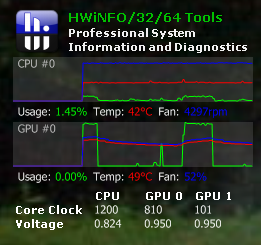
Please Note: This included skin does not demonstrate the full capabilities of HWiNFO and this plugin. It is included simply to demonstrate how to use this plugin.
If you will continue to use the included skin (or create one based on this), then you must check the measure IDs included with the skin against the IDs for your hardware. It is possible the values on your PC do not match the ones in the skin. To find the correct ID, please read the instructions below. The IDs can be updated in the skin by editing the "Documents\Rainmeter\Skins\HWiNFO\@Resources\HWiNFO.inc" file using a text editor. Then replace the IDs with the matching IDs for your hardware..
Creating Rainmeter Measures
There are 4 parameters available for use in your skins. HWiNFOSensorId and HWiNFOSensorInstance are required to uniquely define the sensor in HWiNFO to query. HWiNFOEntryId is required for all types except SensorName and SensorNameCustom. This defines what reading you are interested in querying from the sensor you specified. HWiNFOType is required to tell Rainmeter what value you are interested in returning from the sensor.
For instance, to query the CPU usage we need to know what sensor provides the CPU usage. We identify this to Rainmeter by providing the sensor ID and sensor instance. Because this sensor reports multiple readings, we also need to tell Rainmeter we are interested in the usage by specifying the appropriate entry ID. Then we can tell Rainmeter we are interested in returning the current value. Here is an example:
Now you can use this measure in any meter(s) you choose.
The IDs for the particular sensor reading in HWiNFO varies depending on the hardware in your PC. To get this ID, you must run the included "Documents\Rainmeter\Skins\HWiNFO\@Resources\HWiNFOSharedMemoryViewer.exe" file. If you are using the included skin, clicking the HWiNFO icon at the top left will launch this program for you. You are presented a list of sensors and individual readings just like the main HWiNFO sensors screen. Select the reading you are interested in, and the IDs will be shown at the bottom. You can copy/paste these values into your skin file.
For instance, this is CPU usage sensor reading showing the values we used for the above example.
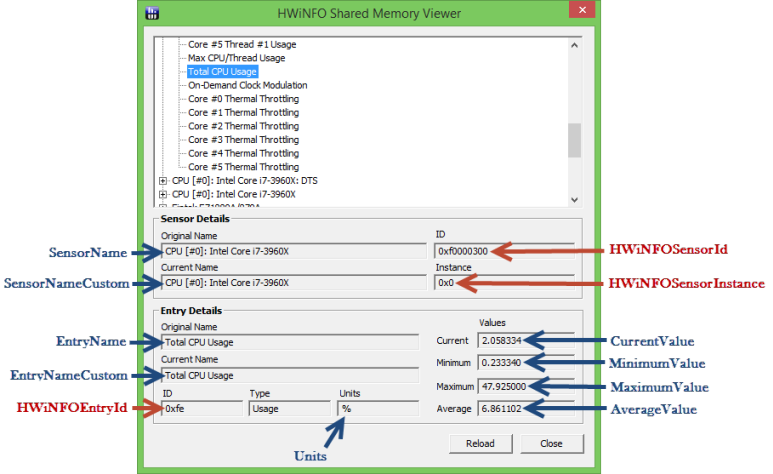
The required IDs to identify the sensor readings are indicated in red. The blue values indicate the parameter you provide to HWiNFOType based on which value you are interested in returning. SensorName and SensorNameCustom do not require a HWiNFOEntryId parameter as these values are not reading specific. All other types (EntryName, EntryNameCustom, Units, CurrentValue, MinimumValue, MaximumValue and AverageValue) do require the HWiNFOEntryId as well. Here is an example for returning the name of the CPU:
More information about creating skins, measures and meters:
http://docs.rainmeter.net/manual/getting-started/creating-skins
http://docs.rainmeter.net/manual/measures
http://rainmeter.net/cms/Meters
Skin Authors: The plugin is included in the "Documents\Rainmeter\Skins\HWiNFO\@Resources\RedistrutablePlugin" folder. Feel free to use it in your own works. If you create a skin that you think others may want to use, kindly mention it in this forum.
If you have any questions or issues, please let me know.
Thanks!
Nick
3.0.0 - January 1, 2016
http://www.hwinfo.com/files/RainmeterPlu...0.0.rmskin
2.0.0 - September 13, 2014
http://www.hwinfo.com/files/RainmeterPlugin/HWiNFO_2.0.0.rmskin
Please Note: Skins created using version 1.x will need to be updated as the ID scheme has changed.
What's New
- Sensor IDs updated to utilize HWiNFO's internal ID scheme. This helps ensure hardware IDs do not change due to new hardware events (adding a USB hard drive for example).
- Minimum, maximum and average values are now accessible in addition to the current value.
- User defined Sensor and Entry names are now available.
- Updated to the latest versions: HWiNFO 4.44, Rainmeter 3.1 and Visual Studio 2013.
Pre-Requisites
To use this plugin, you need to ensure HWiNFO's sensors are running and "Shared Memory Support" is enabled in the HWiNFO settings.
Installation
To install the skin, simply run the downloaded .rmskin file. You should be presented with the following:
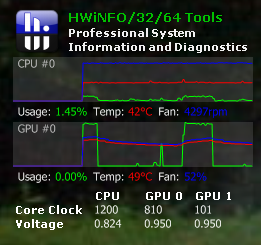
Please Note: This included skin does not demonstrate the full capabilities of HWiNFO and this plugin. It is included simply to demonstrate how to use this plugin.
If you will continue to use the included skin (or create one based on this), then you must check the measure IDs included with the skin against the IDs for your hardware. It is possible the values on your PC do not match the ones in the skin. To find the correct ID, please read the instructions below. The IDs can be updated in the skin by editing the "Documents\Rainmeter\Skins\HWiNFO\@Resources\HWiNFO.inc" file using a text editor. Then replace the IDs with the matching IDs for your hardware..
Creating Rainmeter Measures
There are 4 parameters available for use in your skins. HWiNFOSensorId and HWiNFOSensorInstance are required to uniquely define the sensor in HWiNFO to query. HWiNFOEntryId is required for all types except SensorName and SensorNameCustom. This defines what reading you are interested in querying from the sensor you specified. HWiNFOType is required to tell Rainmeter what value you are interested in returning from the sensor.
For instance, to query the CPU usage we need to know what sensor provides the CPU usage. We identify this to Rainmeter by providing the sensor ID and sensor instance. Because this sensor reports multiple readings, we also need to tell Rainmeter we are interested in the usage by specifying the appropriate entry ID. Then we can tell Rainmeter we are interested in returning the current value. Here is an example:
Code:
[HWiNFOCPU0Usage]
Measure=Plugin
Plugin=Plugins\HWiNFO.dll
HWiNFOSensorId=0xF0000300
HWiNFOSensorInstance=0x0
HWiNFOEntryId=0xfe
HWiNFOType=CurrentValueNow you can use this measure in any meter(s) you choose.
The IDs for the particular sensor reading in HWiNFO varies depending on the hardware in your PC. To get this ID, you must run the included "Documents\Rainmeter\Skins\HWiNFO\@Resources\HWiNFOSharedMemoryViewer.exe" file. If you are using the included skin, clicking the HWiNFO icon at the top left will launch this program for you. You are presented a list of sensors and individual readings just like the main HWiNFO sensors screen. Select the reading you are interested in, and the IDs will be shown at the bottom. You can copy/paste these values into your skin file.
For instance, this is CPU usage sensor reading showing the values we used for the above example.
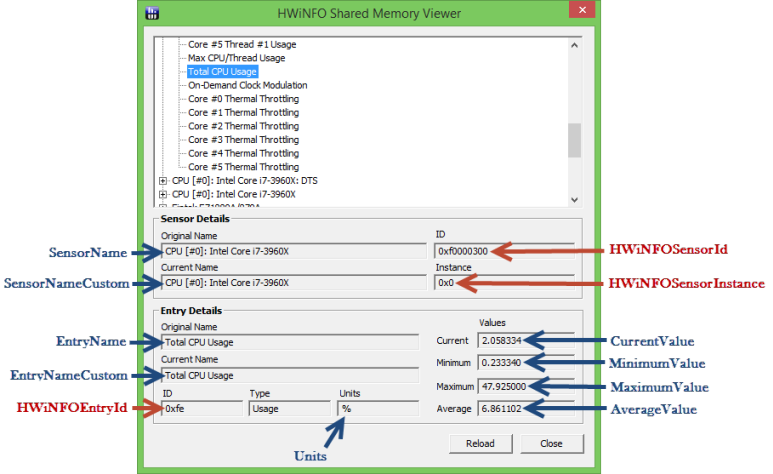
The required IDs to identify the sensor readings are indicated in red. The blue values indicate the parameter you provide to HWiNFOType based on which value you are interested in returning. SensorName and SensorNameCustom do not require a HWiNFOEntryId parameter as these values are not reading specific. All other types (EntryName, EntryNameCustom, Units, CurrentValue, MinimumValue, MaximumValue and AverageValue) do require the HWiNFOEntryId as well. Here is an example for returning the name of the CPU:
Code:
[HWiNFOCPU0Name]
Measure=Plugin
Plugin=HWiNFO.dll
HWiNFOSensorId=0xF0000300
HWiNFOSensorInstance=0x0
HWiNFOType=SensorNameMore information about creating skins, measures and meters:
http://docs.rainmeter.net/manual/getting-started/creating-skins
http://docs.rainmeter.net/manual/measures
http://rainmeter.net/cms/Meters
Skin Authors: The plugin is included in the "Documents\Rainmeter\Skins\HWiNFO\@Resources\RedistrutablePlugin" folder. Feel free to use it in your own works. If you create a skin that you think others may want to use, kindly mention it in this forum.
If you have any questions or issues, please let me know.
Thanks!
Nick
