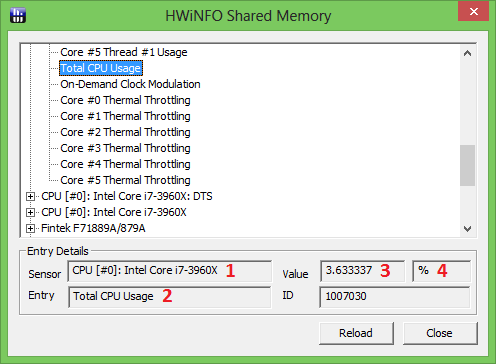stangowner
Moderator
A HWiNFO plug-in for Rainmeter is now available and can be downloaded from here:
3.0.0 - January 1, 2016
http://www.hwinfo.com/files/RainmeterPlu...0.0.rmskin
2.0.0 - 9/13/2014
http://www.hwinfo.com/files/RainmeterPlugin/HWiNFO_2.0.0.rmskin
Please Note: Version 2 has major differences and is not backwards compatible. Skins created using version 1.x WILL need to be updated as the ID scheme has changed. Please read this thread for full details.
1.1.0 - 2/4/2013 - added HWiNFOType parameter - please see third post for instructions
www.hwinfo.com/files/RainmeterPlugin/HWiNFO_1.1.0.rmskin
1.0.1 - 10/16/2012 - resolves an an issue on 32 bit systems where values were not returned properly - no changes for 64 bit
http://www.hwinfo.com/files/RainmeterPlugin/HWiNFO_1.0.1.rmskin
1.0 - 10/6/2012
http://www.hwinfo.com/files/RainmeterPlugin/HWiNFO_1.0.rmskin
Pre-Requisites
To use this plugin, you need to ensure HWiNFO's sensors are running and "Shared Memory Support" is enabled in the HWiNFO settings.
Installation
To install the skin, simply run the downloaded .rmskin file. You should be presented with the following:
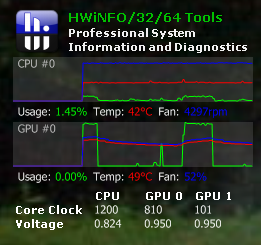
Please Note: This included skin does not demonstrate the full capabilities of HWiNFO and this plugin. It is included simply to demonstrate how to use this plugin.
If you will continue to use the included skin (or create one based on this), then you must check the measure IDs included with the skin against the IDs for your hardware. It is possible the values on your PC do not match the ones in the skin. To find the correct ID, please read the instructions below. The IDs can be updated in the skin by doing the following:
Right click the Rainmeter icon in the system tray and select HWiNFO->Edit Skin. Then replace the HWiNFOxxxxxxxxID values at the top of the file in the "HWiNFO Sensor Reading IDs" section.
Creating Rainmeter Measures
There is only 1 required parameter needed to create a HWiNFO measure for use in your skin - the HWiNFOID parameter. The Measure and Plugin parameters are always required by Rainmeter and will not change. So to create a measure for CPU usage, you can do the following:
Optionally, you can also add min & max values if you need (or any other valid Rainmeter measure parameters):
Now you can use this measure in any meter(s) you choose.
The HWiNFOID is a unique ID for the particular sensor reading in HWiNFO, and varies depending on the hardware in your PC. To get this ID, you must run the included "Documents\Rainmeter\Skins\HWiNFO\@Resources\HWiNFOSharedMemoryViewer.exe" file. If you are using the included skin, clicking the HWiNFO icon at the top left will launch this program for you. You are presented a list of sensors and individual readings just like the main HWiNFO sensors screen. Select the reading you are interested in, and the ID will be shown at the bottom right. This is the ID value to use when defining the HWiNFOID parameter for your measures.
For instance, this is the ID that would be used on my system when creating a measure to show the CPU Core Max Temperature.
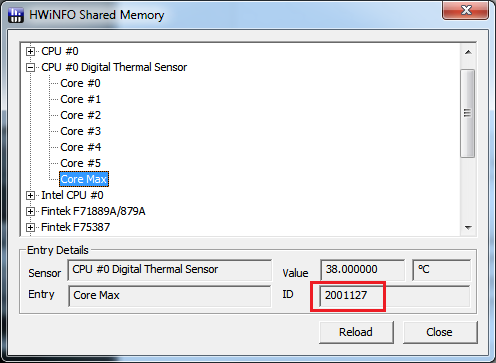
For more information on creating skins, please see the Rainmeter documentation here:
http://rainmeter.net/cms/Rainmeter101-SkinTutorials
http://rainmeter.net/cms/Meters
Skin Authors: The plugin is included in the "Documents\Rainmeter\Skins\HWiNFO\@Resources\RedistrutablePlugin" folder. Feel free to use it in your own works. If you create a skin that you think others may want to use, kindly mention it in this thread.
If you have any questions or issues, please let me know.
Thanks!
Nick
3.0.0 - January 1, 2016
http://www.hwinfo.com/files/RainmeterPlu...0.0.rmskin
2.0.0 - 9/13/2014
http://www.hwinfo.com/files/RainmeterPlugin/HWiNFO_2.0.0.rmskin
Please Note: Version 2 has major differences and is not backwards compatible. Skins created using version 1.x WILL need to be updated as the ID scheme has changed. Please read this thread for full details.
1.1.0 - 2/4/2013 - added HWiNFOType parameter - please see third post for instructions
www.hwinfo.com/files/RainmeterPlugin/HWiNFO_1.1.0.rmskin
1.0.1 - 10/16/2012 - resolves an an issue on 32 bit systems where values were not returned properly - no changes for 64 bit
http://www.hwinfo.com/files/RainmeterPlugin/HWiNFO_1.0.1.rmskin
1.0 - 10/6/2012
http://www.hwinfo.com/files/RainmeterPlugin/HWiNFO_1.0.rmskin
Pre-Requisites
To use this plugin, you need to ensure HWiNFO's sensors are running and "Shared Memory Support" is enabled in the HWiNFO settings.
Installation
To install the skin, simply run the downloaded .rmskin file. You should be presented with the following:
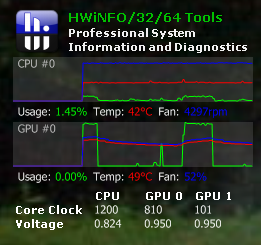
Please Note: This included skin does not demonstrate the full capabilities of HWiNFO and this plugin. It is included simply to demonstrate how to use this plugin.
If you will continue to use the included skin (or create one based on this), then you must check the measure IDs included with the skin against the IDs for your hardware. It is possible the values on your PC do not match the ones in the skin. To find the correct ID, please read the instructions below. The IDs can be updated in the skin by doing the following:
Right click the Rainmeter icon in the system tray and select HWiNFO->Edit Skin. Then replace the HWiNFOxxxxxxxxID values at the top of the file in the "HWiNFO Sensor Reading IDs" section.
Creating Rainmeter Measures
There is only 1 required parameter needed to create a HWiNFO measure for use in your skin - the HWiNFOID parameter. The Measure and Plugin parameters are always required by Rainmeter and will not change. So to create a measure for CPU usage, you can do the following:
Code:
[HWiNFOCPU0Usage]
Measure=Plugin
Plugin=Plugins\HWiNFO.dll
HWiNFOID=1007030Optionally, you can also add min & max values if you need (or any other valid Rainmeter measure parameters):
Code:
[HWiNFOCPU0Usage]
Measure=Plugin
Plugin=Plugins\HWiNFO.dll
HWiNFOID=1007030
MinValue=0
MaxValue=100Now you can use this measure in any meter(s) you choose.
The HWiNFOID is a unique ID for the particular sensor reading in HWiNFO, and varies depending on the hardware in your PC. To get this ID, you must run the included "Documents\Rainmeter\Skins\HWiNFO\@Resources\HWiNFOSharedMemoryViewer.exe" file. If you are using the included skin, clicking the HWiNFO icon at the top left will launch this program for you. You are presented a list of sensors and individual readings just like the main HWiNFO sensors screen. Select the reading you are interested in, and the ID will be shown at the bottom right. This is the ID value to use when defining the HWiNFOID parameter for your measures.
For instance, this is the ID that would be used on my system when creating a measure to show the CPU Core Max Temperature.
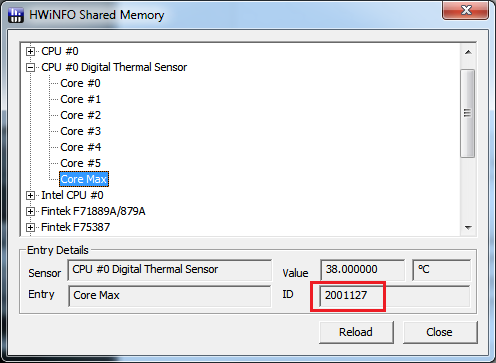
For more information on creating skins, please see the Rainmeter documentation here:
http://rainmeter.net/cms/Rainmeter101-SkinTutorials
http://rainmeter.net/cms/Meters
Skin Authors: The plugin is included in the "Documents\Rainmeter\Skins\HWiNFO\@Resources\RedistrutablePlugin" folder. Feel free to use it in your own works. If you create a skin that you think others may want to use, kindly mention it in this thread.
If you have any questions or issues, please let me know.
Thanks!
Nick