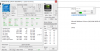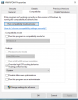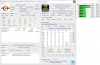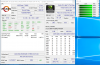You are using an out of date browser. It may not display this or other websites correctly.
You should upgrade or use an alternative browser.
You should upgrade or use an alternative browser.
Summary display chopped
- Thread starter Dasboot
- Start date
Are you perhaps running HWiNFO in Compatibility mode, or with custom High-DPI settings ?
HWiNFO is High-DPI aware and it should work well on such systems (using display resolution scaling), but if you change the compatibility settings, this could cause such issues.
HWiNFO is High-DPI aware and it should work well on such systems (using display resolution scaling), but if you change the compatibility settings, this could cause such issues.
Martin said:Are you perhaps running HWiNFO in Compatibility mode, or with custom High-DPI settings ?
HWiNFO is High-DPI aware and it should work well on such systems (using display resolution scaling), but if you change the compatibility settings, this could cause such issues.
No. but fixed with this setting see attached. Now grainy but not chopped.
Attachments
Dasboot said:Martin said:Are you perhaps running HWiNFO in Compatibility mode, or with custom High-DPI settings ?
HWiNFO is High-DPI aware and it should work well on such systems (using display resolution scaling), but if you change the compatibility settings, this could cause such issues.
No. but fixed with this setting see attached. Now grainy but not chopped.
ips monitor 1920 x 1200 n NVidia 960 gtx win 10 pro 64 1709 rs3
Martin said:It should not be grainy, but sharp.
What scaling does your display use ?
Will switching the Override High DPI scaling to Application help?
1920 x 1200 125% DELL U2415
USING APPLICATION SUMMARY IS CHOPPED AS IT IS WITHOUT COMPATIBILITY USED.
NOT THAT BAD (GRAINYNESS) LIVABLE
Must be partially caused by video card as my work machine has a 2560 x 1440 at 150% monitor and does not need compatibility to display full summary.
Martin said:It should not be grainy, but sharp.
What scaling does your display use ?
Will switching the Override High DPI scaling to Application help?
I have the exact same problem on Windows 10 LTSB 1607
I am missing the option to set the override via context menu in compatibility tab.
So i was forced to set it via the registry.
There are 3 available options that can be set in the registry. Here is more information regarding that.
https://superuser.com/questions/1230346/overriding-high-dpi-scaling-from-the-command-line/1230356
https://blogs.technet.microsoft.com...pi-scaling-on-windows-8-1-the-enterprise-way/
Sideupload of screenshot, because the php code broke even though the picture size was under 500kb: https://imgur.com/a/099Je
(cropped on here)
I think this could be easily resolved by making the window sizeable (or at least an option that makes it sizeable).
It is not dpi aware on the windows but only on text. Which makes the text sharp but not viewable since the window doesn't recognize the dpi scaling.
[attachment=2602]
My scaling is a custom scaling of 170%.
Attachments
Martin said:Well, this is really interesting because I'm not sure why this is happening..
Can you please try to revert to original options so that the summary screen will be chopped and then disable the "Remember Preferences" option in HWiNFO to see if that will fix it ?
Thanks for the quick reply.
Ok. I'm amazed and confused that this worked so controllable
It is the "Remember Preferences" option that breaks the window somehow. I can replicate it as soon as I activate/deactivate it. If it is not active the window isn't chopped and works perfect.
Do you want the debug file or does that give you enough information? Curious to know, it is kinda stuck at the loading screen when "enumerating buses". Not sure if it is supposed to be that way.
[attachment=2603]
Attachments
Thanks for the feedback. That means the newly introduced feature, which is preserving window position of the summary window is the problem.
But I'm quite puzzled by this because I tested this on several machines with scaling and haven't seen such a problem.
Please try the following: click the "Reset Preferences" button and then enable "Remember Preferences" again. On the first run it should be OK, then please close HWiNFO and start again. Will it be chopped now ?
But I'm quite puzzled by this because I tested this on several machines with scaling and haven't seen such a problem.
Please try the following: click the "Reset Preferences" button and then enable "Remember Preferences" again. On the first run it should be OK, then please close HWiNFO and start again. Will it be chopped now ?
[quote pid='16688' dateline='1515179751']
MartinThanks for the feedback. That means the newly introduced feature, which is preserving window position of the summary window is the problem.
But I'm quite puzzled by this because I tested this on several machines with scaling and haven't seen such a problem.
Please try the following: click the "Reset Preferences" button and then enable "Remember Preferences" again. On the first run it should be OK, then please close HWiNFO and start again. Will it be chopped now ?
[/quote]
Ah. I think I found the culprit. So resetting and remembering works. Until I change the dpi again, then hwinfo "remembers" the old dpi setting since this is what it's supposed to be doing. Thus the window gets chopped.
I increased my dpi for this test to 200% after resetting and remembering at 175%. Now it gets chopped by about 25%.
I'm not sure how you would implement this feature. Hwinfo needs to somehow recognize that the dpi scaling has been changed/reset. Then I think the problem might be resolved.
Or I think if it is not used somewhere else, just not save the dpi setting and let it calculate it each time? So never remember this feature.
I'm not sure what you use to build hwinfo but within c# you could also utilize autosize/autoscale
https://msdn.microsoft.com/en-us/library/system.windows.forms.form.autosize.aspx
https://msdn.microsoft.com/en-us/library/system.windows.forms.containercontrol.autoscalemode.aspx
Or of course wmi/.Net, but you might get different results with different hardware configurations.
Hope that helps
[attachment=2604]
MartinThanks for the feedback. That means the newly introduced feature, which is preserving window position of the summary window is the problem.
But I'm quite puzzled by this because I tested this on several machines with scaling and haven't seen such a problem.
Please try the following: click the "Reset Preferences" button and then enable "Remember Preferences" again. On the first run it should be OK, then please close HWiNFO and start again. Will it be chopped now ?
[/quote]
Ah. I think I found the culprit. So resetting and remembering works. Until I change the dpi again, then hwinfo "remembers" the old dpi setting since this is what it's supposed to be doing. Thus the window gets chopped.
I increased my dpi for this test to 200% after resetting and remembering at 175%. Now it gets chopped by about 25%.
I'm not sure how you would implement this feature. Hwinfo needs to somehow recognize that the dpi scaling has been changed/reset. Then I think the problem might be resolved.
Or I think if it is not used somewhere else, just not save the dpi setting and let it calculate it each time? So never remember this feature.
I'm not sure what you use to build hwinfo but within c# you could also utilize autosize/autoscale
https://msdn.microsoft.com/en-us/library/system.windows.forms.form.autosize.aspx
https://msdn.microsoft.com/en-us/library/system.windows.forms.containercontrol.autoscalemode.aspx
Or of course wmi/.Net, but you might get different results with different hardware configurations.
Hope that helps
[attachment=2604]
Attachments
Elithegunguy
New Member
So any chance you found a solution? I regularly switch between a 4k tv (225% scaling) and a 1440p monitor (100%). I have just gotten to the point where I only use HWinfo on the TV because I use it slightly more because I have the whole page perfectly filled with my graphs (yes pretty bad OCD) and if I open it on the 1440p monitor it is waaaay out of wack. Somtimes the graphs are even hidden off the screen but its a huge mess. I would love to be able to open my sensors on both screens. Any time you take to read this is much appreciated. Love the program, thanks.
I don't know how to solve such situation universally as when you switch monitors, the item coordinates become completely different and some of them might end up outside the range.
Probably the best solution would be to create 2 different configurations for each monitor and save them using the "Backup User Settings" into a reg file. Then when you switch monitors, you just launch the respective reg file to apply the settings into registry. Perhaps this could be somehow automated using some 3rd party tool.
Probably the best solution would be to create 2 different configurations for each monitor and save them using the "Backup User Settings" into a reg file. Then when you switch monitors, you just launch the respective reg file to apply the settings into registry. Perhaps this could be somehow automated using some 3rd party tool.
Elithegunguy
New Member
I really appreciate your time and I will definitely give that a shot. That makes a lot of sense if I'm understanding this correctly, just click on the corresponding backup and it changes the registry back to those settings. So each time I switch monitors I just load those settings into the registry and boom, perfectly spaced out graphs. Thanks, again.
Elithegunguy
New Member
You're a genius! it works perfectly. I seriously can't thank you enough.
Sebastian42
Member
May I please re-open this thread with a similar problem. I am running x32Win10ProV22H2 in a desktop with resolution set to 150%. Resetting resolution to 100% did not fix the problem of a portrait image being shown in landscape form, with the result that important information is lost due to the truncation. I can not resize the page because the relevant tools are missing from the top right of the window.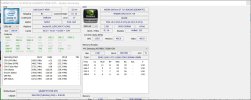
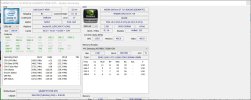
Sebastian42
Member
When I tried to install the latest version, it said it was incompatible with my Windows version - as that was actually labled as '64' it is understandable since I have a x32 system. If you could link me to a late version which is for x32, I will happily install THAT.
Similar threads
- Replies
- 1
- Views
- 267
- Replies
- 4
- Views
- 2K
- Replies
- 2
- Views
- 111
- Replies
- 10
- Views
- 863