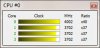Remove the math from the motherboard kit, leave only the drivers. Vendor math is good only when the problem cannot be solved by other means, and in other cases it is not worth setting: less garbage in memory means more reliable OS operation.
As for the BIOS flashing - have you seen a "brick" for a long time?

This is what I mean, flashing the BIOS chip from under an active multitasking OS is fraught with a "brick" and feverish searches for a programmer. And this is at best, if you manage to connect it to the microcircuit through a clothespin or the ISP connector.
Otherwise, it will mean looking for a soldering station with a hair dryer, blowing off the chip, going to the programmer and sticking it back in. Otherwise, the board will not start. I have seen hundreds of such "bricks" and the reason in 98% of cases was the same - a write error in the microcircuit due to the fault of a multitasking OS.
Therefore, if you want to flash the BIOS, then do it by booting the machine from a flash drive under DOS and not with programs like amiflash / awardflash, but Intel fpt from its SDK. fpt will also overwrite the Boot Block BIOS area and amiflash / awardflash or the firmware utility built into the BIOS (usually the same amiflash / awardflash, only hidden in the Boot Block BIOS area) this area does not touch, which is fraught with errors in the OS. For example, some critical technologies may not work.
For example, for example, they dragged a server under a guarantee on which, due to a firmware error in this area, the OS refused to start, considering that this machine was not certified to work as a banking system server. I had to solder the microcircuit, flash it on the programmer and solder it into place. And the guys were worried about this situation - the bank could not work normally for several days. So before you sew something, you need to calculate each of your actions a hundred times.
True, I was lucky with the board - the Chinese just sent a box with the inscription "X79 P3" in which the board itself, an adapter ring for a cooler, a SATA cable and a tin for the case lay. Everything, even a piece of paper, albeit with a minimal description was not. But everything is written on the board itself - each jumper is clearly signed, but the front panel connectors - the audio is simply written FAUDIO, and the front connector is color-coded. And another one that looks like an ISP with a DIAG signature. All the rest "hand over it yourself". True, it was great luck that the chipset was not the desktop B61 / H61 / Q67 / B71 / Q77 or ideally X79, but the server C602J chip PCH Intel BD82C602J - apparently the factory had a lot of them in the warehouse and the boards were soldered on them, and therefore, if you do not count forever working smartphone because CPU temperature sensor measures the price of seeds on the market on a market day

- cheaper strapping of the multi I/O chip, then the rest is lucky - everything works without errors, and the machine is equal in performance to DELL Precission T5600, only it weighs not 14 kg, but about 12 kg - Zalman cases have thinner iron.

And in terms of performance, it even surpasses it. Enough for CAD.
In to HWiNFO64 I see: