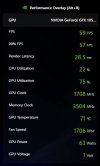akshakimos6
New Member
Hi All. Based on recommendations from this sub (thanks!), I've installed HWiNFO on my new PC. On my previous machine I relied on Open Hardware Monitor for the "same" functionality.
As you can probably imagine, I am quite overwhelmed by all of the additional info now available to me. I don't even know what half of these parameters represent!
Could somebody recommend a good "gateway" setup to help me transition to the harder drug that is HWiNFO? Like for example what parameters can I safely hide because they are only meaningful to the hardest core users among us?
I liked that OpenHardwareMonitor gave me everything in a single screen (i.e. no scrolling necessary), so I'd like to get it to that level if at all possible (without giving up any important information, of course).
On a related note, is it possible to import somebody else's settings into the program? The small amount of poking around I've done suggests that customizing my layout could be a very long progress (I have to hide parameters one at a time?).
Thanks in advance. Hopefully with your help I can become a power user myself someday and pay it forward!
As you can probably imagine, I am quite overwhelmed by all of the additional info now available to me. I don't even know what half of these parameters represent!
Could somebody recommend a good "gateway" setup to help me transition to the harder drug that is HWiNFO? Like for example what parameters can I safely hide because they are only meaningful to the hardest core users among us?
I liked that OpenHardwareMonitor gave me everything in a single screen (i.e. no scrolling necessary), so I'd like to get it to that level if at all possible (without giving up any important information, of course).
On a related note, is it possible to import somebody else's settings into the program? The small amount of poking around I've done suggests that customizing my layout could be a very long progress (I have to hide parameters one at a time?).
Thanks in advance. Hopefully with your help I can become a power user myself someday and pay it forward!