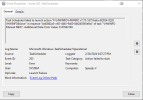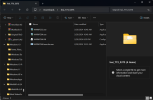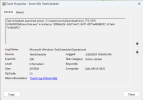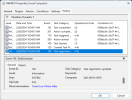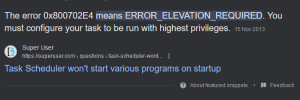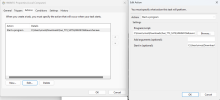HWiNFO v7.73-5370 Beta available.
Changes:
For more information about the new OSD see:
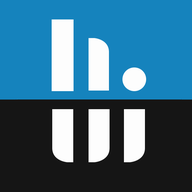 www.hwinfo.com
www.hwinfo.com
Changes:
- Added fully integrated OSD.
- Windows XP support dropped in HWiNFO64.
- Enhanced sensor monitoring on ASUS NUC series.
- Improved health monitoring of some NVMe drives connected via Intel RST.
- Enhanced sensor monitoring on ASUS TUF GAMING Z790-PRO WIFI.
For more information about the new OSD see:
FEATURE - HWiNFO OSD
While it might seem there's currently not much going on in terms of new features in HWiNFO, the opposite is true. We're heavily working on a new much demanded feature - a fully integrated On-Screen Display (OSD) / overlay. This feature allows displaying any value from HWiNFO on screen, in 3D...
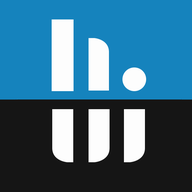 www.hwinfo.com
www.hwinfo.com
Last edited: