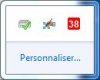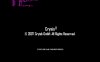You are using an out of date browser. It may not display this or other websites correctly.
You should upgrade or use an alternative browser.
You should upgrade or use an alternative browser.
HWINFO64 suddenly no CPU Temperature
- Thread starter Nemzag
- Start date
Nemzag
Active Member
A ok, but this is not very practical, how could a simple user know that... I think that a line "Thermal Throttling Sup‑port : Pre‑sent" would be more use‑full...Martin said:No, I meant that if "Automatic Clock Control" says "Present", it means the CPU is capable to throttle.
Nemzag
Active Member
Still in "System Summary" you can have "de‑scription in‑formation" when you pass upon (for ex‑ample) "stepping", "Platform" "Chipset" but in "Main Menu" in "Central Pro‑cessor's", "Mother‑board" and "others" no "de‑scription in‑formation", also in "Sensor Status" no "de‑scription in‑formation" to... I think you should add them at least for some of them like VIN, 3VSB, VBAT or "Automatic Clock Control" like "manage Thermal Throttling"...
I noticed a bug when you use Sensor and add two "System Tray", in my case it's "CPU" (temperature) and "CPU" (fan), even if I put "Show in Icon & Noti‑fication" after I re‑boot or re‑launch HWINFO64 one the CPU (Temperature) is hided and I have to re‑put each time "Show in Icon & Noti‑fication...
I noticed a bug when you use Sensor and add two "System Tray", in my case it's "CPU" (temperature) and "CPU" (fan), even if I put "Show in Icon & Noti‑fication" after I re‑boot or re‑launch HWINFO64 one the CPU (Temperature) is hided and I have to re‑put each time "Show in Icon & Noti‑fication...
Attachments
I think the additional icons in tray are hidden by Windows - this is a system feature which is maintained by Windows.
You can see them when you press the small up arrow in tray (Show hidden icons).
To show them permanently, right-click the task bar -> Properties and Customize Notification area.
You can see them when you press the small up arrow in tray (Show hidden icons).
To show them permanently, right-click the task bar -> Properties and Customize Notification area.
Nemzag
Active Member
Martin said:I think the additional icons in tray are hidden by Windows - this is a system feature which is maintained by Windows.
You can see them when you press the small up arrow in tray (Show hidden icons).
To show them permanently, right-click the task bar -> Properties and Customize Notification area.
It's what I have done, I set the two as "Show Icon & Noti‑fications" but after I re‑boot or re‑launch HWINFO64, one of the two, the CPU (temperature) go again to "Hidden Icon" the other one "CPU" (fan) is in good position in system tray... Even if is Customize... I think it's a bug...
Nemzag
Active Member
Today morning at Windows 7 64 start, HWINFO64 auto-start, the two icons were in good position in tray (not hidden), but HWINFO64 was at "Set priority" "Below normal", I closed HWINFO64 and re‑launch it, and then again the CPU (temperature icon) was hided while the CPU (Fan) was showed in tray, I re‑puted manually the icon in visible tray... "Set Priority" was "Normal" after re‑launch...
I'll try to change the priority when invoked via Task Scheduler to Normal level in the next Build. Note, that you'll need to disable and then enable auto-start in order to activate this.
But I don't think there's anything I can do about the tray icons, since applications don't have control over which icons are hidden or not (this is in the hands of Windows/user).
But I don't think there's anything I can do about the tray icons, since applications don't have control over which icons are hidden or not (this is in the hands of Windows/user).
Nemzag
Active Member
Ok, thanks for re‑sponse, feed‑back & sup‑port... And thanks for this great free tool...
F.Y.I, I played with Ghost Recon Phantoms & CS GO long time and no I didn't have the pro‑blem of 0°C at CPU (temperature)... I think your are probably right, the con‑junction of Asus PC Probe 2 caused this issue...
F.Y.I, I played with Ghost Recon Phantoms & CS GO long time and no I didn't have the pro‑blem of 0°C at CPU (temperature)... I think your are probably right, the con‑junction of Asus PC Probe 2 caused this issue...
Nemzag
Active Member
Hi, I have a little pro‑blem with OSD, as you know, be‑cause I ex‑plain you be‑fore, I made a custom label setting for CPU (temperature) : "CPU‧1‧2‧3"in HWINFO64, to have it in good position with other in‑formation from MSI Afterburner OSD...
When I use Directx 9 game it's good and look like this... (1‧2‧3‧4 or 1‧2‧3 or 1‧2 are number of space between "label" & ":")
There are five category (override groupe name) in MSI AB OSD and all are always a‑ligned :
When I use Directx 9 game it's good and look like this... (1‧2‧3‧4 or 1‧2‧3 or 1‧2 are number of space between "label" & ":")
- GPU‧1‧2‧3: clock, usage, temperature, fan
- MEM‧1‧2‧3: clock, usage
- D3D9‧1‧2: FPS
- RAM‧1‧2‧3: ram usage, page‑file usage
- CPU‧1‧2‧3: Temperature, Total Usage, Fan speed (I putted three space (CPU‧1‧2‧3) in the "Custom" "Label" "Current" "CPU" (temperature in °C) to "CPU___" and putted it in position line 1 column 1, I putted "CPU" (Fan in RPM) at line 1 column 3, and I putted "Total CPU Usage" at line 1 column 2.)
- GPU‧1‧2‧3‧4: clock, usage, temperature, fan
- MEM‧1‧2‧3‧4: clock, usage
- D3D10‧1‧2: FPS
- RAM‧1‧2‧3‧4: ram usage, page‑file usage
- CPU‧1‧2‧3: Temperature, Total Usage, Fan speed (one space is missing and that doesn't look good)
- GPU‧1‧2: clock, usage, temperature, fan
- MEM‧1‧2: clock, usage
- OGL‧1‧2: FPS
- RAM‧1‧2: ram usage, page‑file usage
- CPU‧1‧2‧3: Temperature, Total Usage, Fan speed (one space is missing and that doesn't look good)
There are five category (override groupe name) in MSI AB OSD and all are always a‑ligned :
- GPU
- MEM
- APP (in launch then write D3D9, D3D10, D3D11, D3D12 or OGL)
- CPU1~X (CPU 1 to X de‑pend of number of cores)
- RAM
- LIM
Attachments
Nemzag
Active Member
Martin said:I'm afraid, I cannot align with MSI own AB data. These are 2 different applications.
But HWINFO64 uses the RTSS from MSI Afterburner... (First sorry for my English, I'm a French speaker...)
It's not possible to add generic "Show override group name" or "Show category" in HWINFO64 Sensor Status\Configure Sensors\OSD (RTSS) even if it's not a‑ligned ??? Using sensors data from "HWINFO64\Sensor Status" :
- GPU (for GPU Clock, GPU memory clock, GPU Core Load, GPU Fan, Total GPU Power...) or
- GPU1 to GPUX {X de‑pend of number of cards} (for GPUX Clock, GPUX memory clock, GPUX Core Load, GPUX Fan, Total GPUX Power...)
- MEM (for GPU Memory Clock, GPU Memory Controller Load, GPU Memory Usage, GPU Memory Allocated & others...)
- MEM1 to MEMX {X de‑pend of number of cards} (for GPUX Memory Clock, GPUX Memory Controller Load, GPUX Memory Usage, GPUX Memory Allocated & others...)
- APP (de‑fault "Override group name" when game start, then after two second write D3D9, D3D10, D3D11, D3D12 or OGL (OpenGL), this line de‑tect the kind of API used, it's used in MSI AB for Frame‑rate & Frame‑time. Iin HWINFO64 this group can be used for RTSS\Frames per Second. I can't take "screen‑capture" of it with MSI Afterburner while having group label APP, I don't know why, probably "screen‑capture" need OGL or D3D to be set first)
- CPU (for Total CPU usage, CPU temperature, CPU Fan speed, Max CPU/Thread usage & others...)
- CPU1 to CPUX {X de‑pend of number of cores} (for Core Usage, Core Temperature, Core TJ Max left & others Cores in‑formations...)
- RAM (Physical Memory Used/Available/Load usage, Virtual Memory...)
- LIM ("Limit", for voltage and others in‑formations...)
I'm not saying to put the sensors from HWINFO64 in the same line of those of MSI Afterburner. What I'm asking is that the line of HWINFO64 under these of MSI Afterburner to have ":" at same position... (Look the pictures & read ex‑plication of pre‑cedent message)
If MSI After‑burner with RivaTunerStatisticsServer can de‑tect APP (DirectX type or OGL) HWINFO64 can do it to, and can a‑lign his in‑formation in OSD (RTSS) with those of MSI After‑burner, by using the same generic "Override group name" or "Category", that you should add in "HWINFO64\Sensor Status\Configure Sensors\OSD (RTSS)\"Show override group name in OSD" or "Show category in OSD"" using three letter label... HWINFO64 already have GPU D3D Usage & RTSS frame per second... So de‑tecting the type of APP is (D3DX, D3DXX, D3DXXX or OGL) should be easy if he can de‑tect the RTSS\frame per second (in Sensor Status), like that he will set auto‑matically the number of space needed be‑fore ":" in HWINFO64\Sensor Status\Configure Sensors\OSD (RTSS)\"Show override group name in OSD" or "Show category in OSD" line from HWINFO64 Sensors...
Ex‑ample : Total CPU usage
(now you have this choice in "Configure Sensors\OSD (RTSS)")
- Show value in OSD Position : lign [with drop‑down menu] & column [with drop‑down menu]
- Show label in OSD
- Show raw value only (no units)
- Align number (right padding) {what is this ???}
- And you just need to add "Show override group name in OSD" (or an other nomenclature like "Show Category in OSD") [with drop‑down menu] with :
- GPU, or
- GPU1 to GPUX {X de‑pend of number of cards}, or
- MEM, or
- MEM1 to MEMX {X de‑pend of number of cards}
- APP (de‑tect D3DX, D3DXX, D3DXXX or OGL),
- CPU, or
- CPU1 to CPUX {X de‑pend of number of cores}, or
- RAM, or
- LIM ("Limit", for voltage & others, check in MSI After‑burner to know what kind of in‑formation have this category),
- M‑B (Mother‑board), or
- D‑D (Data‑Drive generic label for H.D, M.2, S.S.D or S.S.H.D drive),
Or, you can also add to "Show override group name in OSD" or "Show category in OSD" just one choice in‑stead of a "drop‑down menu", that you set upon the type of sensor, in this case :
- Total CPU usage : "Show override group name in OSD" or "Show category in OSD" : "CPU" ;
- "Core #0" "Show override group name in OSD" or "Show category in OSD" : "CPU1" {HWINFO64 should de‑tect the number of cores (X) and pro‑pose CPU(X+1) label {since it start from Core #0 = CPU1} for "Show override group name in OSD" or "Show category in OSD"} ;
- "Core #7" "Show override group name in OSD" or "Show category in OSD" : "CPU8" ;
- "GPU Bus Load" in "Show override group name in OSD" or "Show category in OSD" : "GPU"...
You can also allow to make Custom "Show override group name in OSD" or "Show category in OSD" in Configure Sensors\Custom if you don't like to use "Override group name" nomenclature from MSI After‑burner... Still those are very com‑mon ("CPU", "GPU", "MEM" {memory}, "RAM", "LIM" (limit) and two new from & for HWINFO64 : "M‑B" & "D‑D")...
Then uses for generic three letter label be‑fore ":" :
- 1‧2 space (if APP is OGL) {look pictures in pre‑cedent message} or
- 1‧2‧3 space (if APP is D3D9) {look pictures in pre‑cedent message} or
- 1‧2‧3‧4 space (if APP is D3D10 ~ D3D12) {look pictures in pre‑cedent message} or
- 1‧2‧3‧4‧5 space (if APP is D3D100 ~ D3D999) to the "Override group name" (which is always writed in three letter XXX ex‑cept CPUX {four letter} & APP {if D3D10 ~ XX five letter or D3DXXX six letter}),
- CPU1 to CPUX {X de‑pend of number of cores},
- 1‧2‧3 space (if APP is OGL) to three letter "Override group name" and 1‧2 space for CPU1 ~ CPUX...
- 1‧2‧3 space (if APP is D3D9) to three letter "Override group name" and 1‧2 space for CPU1 ~ CPUX & APP (D3D9)...
- 1‧2‧3‧4 space (if APP is D3D10) to three letter "Override group name" and 1‧2‧3 space for CPU1 ~ CPUX and 1‧2 space for APP (D3D10)...
- 1‧2‧3‧4‧5 space (if APP is D3D100 ~ D3D999) to the "Override group name" and 1‧2‧3‧4 space for CPU1 ~ CPUX and 1‧2 space for APP (D3DXXX this one don't exist but can be pro‑grammed in pre‑vision of future)... I put pictures in at‑tachment for better under‑standing of the a‑lignment needed with CPU1 ~ CPUX in‑formation...
This con‑figuration file is in the "MSI After‑burner di‑rectory folder usually "C:\Program Files (x86)\MSI Afterburner\Profiles"...
APP (Override group name) have always two space be‑tween his "label" & ":" {ex‑cept if CPU1 ~ CPUX is dis‑played}, but if it's OGL, D3D9 or D3D10, then the others "Override group name" have more or less space to be per‑fectly a‑ligned...
In fact the longest "Override group name" always have 1‧2 space to ":" and the others have needed space to be a‑ligned with the longest ":" location.
I don't mentioned the case of GPU1 to GPUX & MEM1 to MEMX (X is number of cards) for those who have SLI or CrossFire con‑figuration be‑cause I don't have it, so I don't know how MSI Afterburner OSD manage & show those...
I'm sure that all of this is pro‑grammable... I'm not a de‑veloper but I don't see dif‑ficulty in this...
I think you can do it... You are smart enough since you were able to make this great tool...
(P.S : About Bullet Style & Numbered Style you need to add to your Forum Web Message Editor : In‑dent & out‑dent.)
(P.S : in "Central Processor's" you should add "CPU serial number"...)
Attachments
Similar threads
- Replies
- 1
- Views
- 50
- Replies
- 1
- Views
- 393