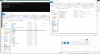Hi all. I've been chasing down an issue with my customer's Surface Pro for a while, long-story-shortish, I would really like it if I could use Task Scheduler to open HWinfo (which I've been able to do), but I'd also like those sweet-sweet logs. So far, I only know how to generate logs manually (start up HWinfo, select Sensors Only, then click the green + icon and choose a filename and location). This obviously negates the whole "let task scheduler do it" thing I'm going for. I've checked boxes in the perferences for Autologging, but I don't know that means obviously...where are the log files?
Logs, logs, and more logs...then some logs
- Thread starter hamilto6
- Start date
-
- Tags
- automation logs task scheduler