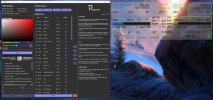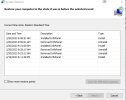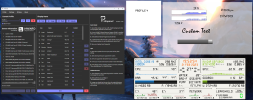This is pretty cool and quite intuitive to set up.
Thanks for the constructive feedback! I'll provide my responses and questions (if any) below. I'll assign the following tags and their explanations.
- Wishlist - Noted, and I'll implement if time permits, but not a priority.
- Todo - Will implement and release next.
- Pending release - Done but not released
- KIV - Will implement, but may not be done until a few releases later
I downloaded v1.05 directly from your download site. Windows did pop up a warning before installation (W10 ver 22H2 Build 19045.2604).
1.0.5 should not show any smart screen warnings (warning immediately after clicking the installer). Are you referring to UAC prompt right after you click install?
I ended up playing with this for about an hour (because I really like it). Here are some observations and suggestions that I humbly offer for your consideration. I didn't mean to write a book but I want to provide as much constructive feedback as possible.
- I figured out how to change the pane size but could not change the background color at first. I clicked on the white box and could drag the color slider but the Hex value stayed at FFFFFF. I tried typing in a Hex value for a color. That worked, and the slider worked as expected after I did that. I tried to go back and repeat this to verify but the slider worked every time afterward. If I clicked in the color palette box, the Hex value would change to that color, the slider now worked, and the color was retained after clicking Close.
- The same thing happened with the color slider for sensor items. I could drag the slider but the Hex value did not change. Once I manually typed in a Hex value, the slider worked. If I clicked somewhere in the color palette, the Hex value would change to that color, the slider now worked, and the color was retained after clicking on Close.
The current color slider is not very intuitive. Its stuck at white/black due even if you change the color slider until you click the main area color to anything but white or black. I am looking to replace it with a more intuitive one.
[v1.1.0]
- It would be nice to add Sensor Color to the default settings along with Font and Font Size. The default is black (#000000) and I had to change the color of each sensor item one at a time.
I agree.
[v1.1.0]
- After I selected several sensors and positioned them on the panel, I wanted to change their color. I tried to select multiple sensors by using Shift-click and Control-click but could not select more than one sensor at a time. It would be nice if multiple sensors could be selected while setting Font, Font Size, and Color. I realize the position of each sensor will be different so that has to be done one sensor at a time.
I do find myself wanting to do this to, but I see no easy way to implement it at the moment. [wishlist]
- Even with everything in the left column collapsed, the area where you pick the sensor items from HWINFO is not very tall so there is a lot of scrolling. It would be nice if that opened up into a larger window.
Yes. The only way to solve this would be to have a multi-form/step application where settings and profiles are pre-selected before modifying the item details. I think its due very soon if I keep adding more features. You could maximise/expand the app to mitigate this at the moment.
[v1.1.0]
- Having a grid and snap would make lining things up easier. I guess being able to set the pixel count for moving sensors in the Placement Control section is kind of the same thing, but with a grid and snap, you could drag sensors into position easier. That or apply the pixel step value in the Placement Control to the sensor item while it's being dragged.
It currently snaps after you let go. I have no idea how to snap it while its being dragged with invisible grid lines, will explore.
[v1.1.0]
- I made a Profile 2 and put a few sensors in it. I clicked Save in the left column and it said Profile Saved but when I went back to Profile 2, the panel opened with the size and background color that I set but the sensor items were gone. I figured out that I need to click Save in the center column for the sensor items to be saved. Once I knew that it was easy but before that it was confusing. I just thought there was more than one place to click Save and any of them did the same thing. Could there be 1 Save button that saves the Profile with panel size, location, background color, and all the sensors and their settings?
This is tricky. I could definitely do auto save, no issues. But then you would lose the "reload" button which is essentially an major undo. I think this will be auto solved once the multi form/step (above) is done.
[v1.1.0]
- I figured out that the Profile XML files are saved in C:\User\AppData\Infopanel. It would be nice if I could select where these XML files are saved.
Local appdata was chosen due to its simplicity. I am exploring and export / import profile if that helps. [*kiv]
- The fact that this program supports the Beada Panel is probably going to cause me to go buy a Beada panel! I use Aquasuite Overview pages for my stat displays. I have played around with AIDA sensorpanels, which I know support Beada panels, but the sensorpanels can be very time-consuming to set up. I can do more things in AIDA than in Aquasuite, but it's too much effort. InfoPanel is very easy to use so now I may get a Beada panel and drive it with InfoPanel.
Yeah! A major motivation for me was BeadaPanel. I tried Aida for it, and found Aida did not give me the flexibility. Things like sensor updates were synchronous and Aquasuite would lag all readings to about 800ms. Plus I really wanted some animations (GIF) without doing some custom gauge hacks.
- Would it be possible to have more than 1 Profile active at a time, with different locations in the Windows raster for each panel? My rig currently has 2 stat displays (1920x480 and 1024x600). I built an Overview page in Aquasuite that drives both of the displays at the same time. This was possible because each item can be placed anywhere in the Windows raster. With InfoPanel having a defined Panel size and location, there is no way I could do what I did in Aquasuite. If I could have 2 profiles active simultaneously, I could place Profile 1 on stat display 1 and Profile 2 on the second stat display. I am not sure how this works with the WinUSB API. With Aquasuite, they just place items in the Windows raster.
I definitely could draw X profiles (limited only by your CPU usage of course!) but this would require some rework on my end. As for BeadaPanel, I have no idea at the moment as I only have 1, and I cannot confirm if 2 panels of the same make and model would have different static GUIDs in the windows USB system. Currently, only the master GUID is given by Beada and it matches all their panels. Plus, a panel is quite expensive for me here, close to around $200 inc of shipping + taxes.
[v1.1.0 (single BeadaPanel only)]
- I added an image and am playing around with trying to use it as a background wallpaper with the sensor items on top. So far, I can't place a sensor item on top of the image and still see it. Can you add transparency to the image or have a layer order?
Yes you can, although I think its not very clear at the moment. You could reorder the items with the arrow buttons. Items on top are drawn first, so items below it will be shown. I do recommend that you flatten all the images externally, as drawing too many images can be quite CPU intensive, especially at higher frame rates. (I am trying to optimise this)
I realize that this program is only 2 weeks old, and is still under development. I hope my observations and suggestions may be of some use as you continue refining it. So far, I really like what you have done. I am wondering what the difference is between v1.05 and v1.06 beta. Could you post a version history/edit log on the download site?
I have a changelog on site. 1.0.6 fixes some layout issues and gives you the ability to control draw rates. So if you do not have any gifs or want to reduce CPU usage, you can set it lower (or higher).
*edited the statuses.