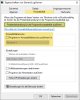You are using an out of date browser. It may not display this or other websites correctly.
You should upgrade or use an alternative browser.
You should upgrade or use an alternative browser.
LogViewer for HWINFO is available !
- Thread starter TomWoB
- Start date
New Version 4.2
Hi all,
suitable for the release day of the game "Anno 1800" I created a new version 4.2, which have a small new feature: any diagrams show now the following values in upper left corner
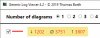
I think this game needs some analysis regarding CPU- vs GPU-Limit, so the maximum values can be very useful ...
Best regards
Tom
Download - GenericLogViewer - Version 4.2
Hi all,
suitable for the release day of the game "Anno 1800" I created a new version 4.2, which have a small new feature: any diagrams show now the following values in upper left corner
- Minimum (new)
- Average
- Maximum (new)
I think this game needs some analysis regarding CPU- vs GPU-Limit, so the maximum values can be very useful ...
Best regards
Tom
Download - GenericLogViewer - Version 4.2
Last edited:
Hi integral,
looks like a library or operating system mismatch. Some questions to check:
Tom
looks like a library or operating system mismatch. Some questions to check:
- are the two files of the GenericLogViewer really in same folder ?
- GenericLogViewer.exe
- System.Windows.Controls.DataVisualization.Toolkit.dll - which version of .NET is installed ?
- must be at least .NET 4.6.1 - which version of operating system ?
- Windows 10, 7, XP
- 32 or 64-bit - do you have other .NET libraries, e.g. DevExpress, installed ?
Tom
Last edited:
integral
New Member
TomWoB said:Hi integral,
looks like a library or operating system mismatch. Some questions to check:
Regards
- are the two files of the GenericLogViewer really in same folder ?
- GenericLogViewer.exe
- System.Windows.Controls.DataVisualization.Toolkit.dll
- which version of .NET is installed ?
- must be at least .NET 4.6.1
- which version of operating system ?
- Windows 10, 7, XP
- 32 or 64-bit
- do you have other .NET libraries, e.g. DevExpress, installed ?
Tom
- Yes
Code:PS C:\Windows\system32> (Get-ItemProperty "HKLM:SOFTWARE\Microsoft\NET Framework Setup\NDP\v4\Full").Release 461814
461814 = .NET Framework 4.7.2- Windows 10 64bit 1809
- No
Hi all,
I built a version 5.0 with the following new features:
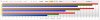
Because a "Triple"-diagram needs typically less space than a "Timeline"-diagram, I want to remind you of a special feature:
Splitter between the diagrams allow you to adjust the height or width (two columns activated) of any diagram:
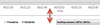
Special thanks to Boyan for good ideas and a lot of beta testing !
Download - GenericLogViewer - Version 5.0
I built a version 5.0 with the following new features:
- MSI Afterburner Logs are now supported too (*.hml)
- "Statistic"-diagram got many improvements (now it works as it should)
- New diagram-type "Triple" implemented, which shows Minimum, Average and Maximum in a barchart
Because a "Triple"-diagram needs typically less space than a "Timeline"-diagram, I want to remind you of a special feature:
Splitter between the diagrams allow you to adjust the height or width (two columns activated) of any diagram:
- put mouse pointer "on a border"
- wait until "double arrow" appears
- drag & drop border to your needs
Special thanks to Boyan for good ideas and a lot of beta testing !
Download - GenericLogViewer - Version 5.0
Last edited:
New Version 5.1
Hi all, I built a version 5.1 with the following new features:
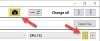
Best regards
Tom
Download - GenericLogViewer - Version 5.1
Hi all, I built a version 5.1 with the following new features:
- Save Screenshot:
ability to save a screenshot of the GenericLogViewer window directly in one of the following graphic formats:
- PNG
- JPEG
- TIFF
- Bitmap
- Feature "different categories of one file in one diagram" now also has a "-" button
Best regards
Tom
Download - GenericLogViewer - Version 5.1
supremeMilo
New Member
Just discovered this utility, it looks great! Is there any way to have more than three input sources for a chart? I would like to graph frequency and temp across eight cores.
Thanks!
Thanks!
Tom did do an absolutely stunning job of this release!Now you are just showing off)
You don't really need to compare more than three files in order to do that. In fact, you will only have the one file unless you somehow used two different programs to log. The differences between the cores shouldn't be too high, so in my opinion it's worth monitoring only the highest CPU temp overall (on AMD you don't even have per-core temps). The clocks are the same on my CPU so I don't monitor those as well.Just discovered this utility, it looks great! Is there any way to have more than three input sources for a chart? I would like to graph frequency and temp across eight cores.
Thanks!
However if you do want to compare both for all cores or overall to compare 16 different charts, it is possible. The way to do it is in two separate files since currently the app only supports 6 rows x 2 columns = 12 charts in total. So in order to achieve this, you need to open two separate instances of GenericLogViewer and open the file two times.
In your case I would do 4x2 splits over two windows side by side. The end result would look like this (but with your 16 columns):
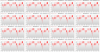
As you can see, at this point the UI looks it's all the same so you can order it horizontally/vertically etc. it's all up to you.
New Version 5.2
Hi all, I built a version 5.2 with the following new feature (inspired by @engmia):
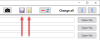
After loading a logfile, the two new buttons are shown. They allow to save/load your parameters of the GenericLogViewer like:
Remark:
depending on the "complexity" of the setup (6x2 diagrams, each with 3 categories, ...) it can take "some seconds" until setup is activated ... stay cool
Best regards
Tom
Download - GenericLogViewer - Version 5.2
Hi all, I built a version 5.2 with the following new feature (inspired by @engmia):
- ability to save the current setup
- ability to load a previous saved setup
After loading a logfile, the two new buttons are shown. They allow to save/load your parameters of the GenericLogViewer like:
- number of diagrams
- diagram types
- selected categories
- ...
Remark:
depending on the "complexity" of the setup (6x2 diagrams, each with 3 categories, ...) it can take "some seconds" until setup is activated ... stay cool
Best regards
Tom
Download - GenericLogViewer - Version 5.2
Last edited:
Stunning release Tom! Absolutely blows my mind how quick the tool has become to navigate now. What used to take a minute every time, now only takes a second. Absolutely irreplacable for people who compare a lot of columns, not to mention for different components at that.

You should find this addition great in your use-case! Perfectly completes my earlier suggestion for opening two different GenericLogViewer windows and comparing all 16 coresI would like to graph frequency and temp across eight cores..
Really great, useful and straightforward program!
Another useful option would be the ability to smooth graphs out.
I just logged my PC overnight with hwinfo64 running BOINC and wanted to see how the room temperature affects my CPU clock and temperature (left all windows open overnight and the room temperature dropped from 26°C to 18°C); it is quite hard to see the tendency because of all the spikes and drips in the graph.
Another useful option would be the ability to smooth graphs out.
I just logged my PC overnight with hwinfo64 running BOINC and wanted to see how the room temperature affects my CPU clock and temperature (left all windows open overnight and the room temperature dropped from 26°C to 18°C); it is quite hard to see the tendency because of all the spikes and drips in the graph.
Hi Kaddaman,
hm ... I think this is not possible. But I have a tip for: you can use average values to identify the tendency:
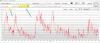
BTW, you can compare 3 hours "at the same time" with the following trick: "open a single log-file multiple times"
Maybe this is not a well-known use case. Simple example: you have a 3 hour log-file and want to compare hour-by-hour. So, open this 3 hour log-file 3 times (file 1, 2, 3). Now you select in "Edit" mode for file 1 first hour, for file 2 second hour and for file 3 last hour. In the diagrams you can see now first hour = red curve, second hour = green curve and last hour = blue curve with the minimum, maximum and average value of each hour.
Hope this helps ...
Best regards and stay healthy
Tom
hm ... I think this is not possible. But I have a tip for: you can use average values to identify the tendency:
- Select with the "Edit" functionality "one hour time windows" (one hour after another)
- The "average value" shows the average of the selected hour
BTW, you can compare 3 hours "at the same time" with the following trick: "open a single log-file multiple times"
Maybe this is not a well-known use case. Simple example: you have a 3 hour log-file and want to compare hour-by-hour. So, open this 3 hour log-file 3 times (file 1, 2, 3). Now you select in "Edit" mode for file 1 first hour, for file 2 second hour and for file 3 last hour. In the diagrams you can see now first hour = red curve, second hour = green curve and last hour = blue curve with the minimum, maximum and average value of each hour.
Hope this helps ...
Best regards and stay healthy
Tom
I already thought about being the only one with this "issue". My hwingo is refreshing every second, so I got lots of measuring points, every graph is very spiky. The way to go would possibly be to increase my refresh rate while doing longer logging sessions, but I think a smoothing option would still be quite useful for everybody.
Another suggestion: Export the data of the selected graphs to an Excel file to create an own graph.
Or am I just too dumb to work with the original file of hwinfo? It writes every data point of every sensor into one column and I can't separate them to create an own graph.
Another suggestion: Export the data of the selected graphs to an Excel file to create an own graph.
Or am I just too dumb to work with the original file of hwinfo? It writes every data point of every sensor into one column and I can't separate them to create an own graph.
But if you smooth "a spicky graph" you will get "round edges", but still every data point of the graph will be shown -> you win not really something.
Export to an Excel file: NO. The original logfile is a "csv"-file (comma seperated value) -> you can open original logfile in Excel already.
Export to an Excel file: NO. The original logfile is a "csv"-file (comma seperated value) -> you can open original logfile in Excel already.
Similar threads
- Replies
- 3
- Views
- 633
- Replies
- 0
- Views
- 342