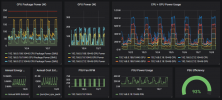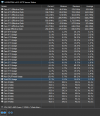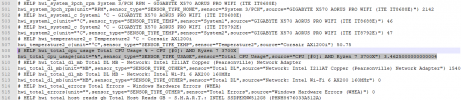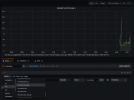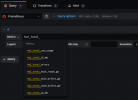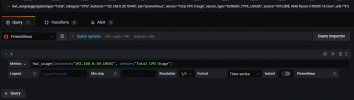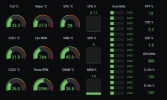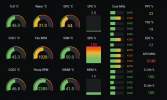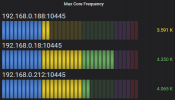# HELP hwi_core_clock_mhz Core Clock MHz - CPU [#0]: AMD Ryzen 9 3950X
hwi_core_clock_mhz{coreno="0",unit="MHz",sensor_type="SENSOR_TYPE_CLOCK",sensor="Core 0 Clock (perf #2/4)",source="CPU [#0]: AMD Ryzen 9 3950X"} 4200
hwi_core_clock_mhz{coreno="1",unit="MHz",sensor_type="SENSOR_TYPE_CLOCK",sensor="Core 1 Clock (perf #1/2)",source="CPU [#0]: AMD Ryzen 9 3950X"} 4175
hwi_core_clock_mhz{coreno="10",unit="MHz",sensor_type="SENSOR_TYPE_CLOCK",sensor="Core 10 Clock (perf #9/11)",source="CPU [#0]: AMD Ryzen 9 3950X"} 3600
hwi_core_clock_mhz{coreno="11",unit="MHz",sensor_type="SENSOR_TYPE_CLOCK",sensor="Core 11 Clock (perf #11/15)",source="CPU [#0]: AMD Ryzen 9 3950X"} 3340
hwi_core_clock_mhz{coreno="12",unit="MHz",sensor_type="SENSOR_TYPE_CLOCK",sensor="Core 12 Clock (perf #12/10)",source="CPU [#0]: AMD Ryzen 9 3950X"} 3340
hwi_core_clock_mhz{coreno="13",unit="MHz",sensor_type="SENSOR_TYPE_CLOCK",sensor="Core 13 Clock (perf #14/14)",source="CPU [#0]: AMD Ryzen 9 3950X"} 3360
hwi_core_clock_mhz{coreno="14",unit="MHz",sensor_type="SENSOR_TYPE_CLOCK",sensor="Core 14 Clock (perf #15/13)",source="CPU [#0]: AMD Ryzen 9 3950X"} 4175
hwi_core_clock_mhz{coreno="15",unit="MHz",sensor_type="SENSOR_TYPE_CLOCK",sensor="Core 15 Clock (perf #13/9)",source="CPU [#0]: AMD Ryzen 9 3950X"} 3340
hwi_core_clock_mhz{coreno="2",unit="MHz",sensor_type="SENSOR_TYPE_CLOCK",sensor="Core 2 Clock (perf #3/3)",source="CPU [#0]: AMD Ryzen 9 3950X"} 4200
hwi_core_clock_mhz{coreno="3",unit="MHz",sensor_type="SENSOR_TYPE_CLOCK",sensor="Core 3 Clock (perf #1/1)",source="CPU [#0]: AMD Ryzen 9 3950X"} 4200
hwi_core_clock_mhz{coreno="4",unit="MHz",sensor_type="SENSOR_TYPE_CLOCK",sensor="Core 4 Clock (perf #4/8)",source="CPU [#0]: AMD Ryzen 9 3950X"} 4200
hwi_core_clock_mhz{coreno="5",unit="MHz",sensor_type="SENSOR_TYPE_CLOCK",sensor="Core 5 Clock (perf #5/7)",source="CPU [#0]: AMD Ryzen 9 3950X"} 4175
hwi_core_clock_mhz{coreno="6",unit="MHz",sensor_type="SENSOR_TYPE_CLOCK",sensor="Core 6 Clock (perf #6/6)",source="CPU [#0]: AMD Ryzen 9 3950X"} 3360
hwi_core_clock_mhz{coreno="7",unit="MHz",sensor_type="SENSOR_TYPE_CLOCK",sensor="Core 7 Clock (perf #7/5)",source="CPU [#0]: AMD Ryzen 9 3950X"} 3600
hwi_core_clock_mhz{coreno="8",unit="MHz",sensor_type="SENSOR_TYPE_CLOCK",sensor="Core 8 Clock (perf #8/12)",source="CPU [#0]: AMD Ryzen 9 3950X"} 4200
hwi_core_clock_mhz{coreno="9",unit="MHz",sensor_type="SENSOR_TYPE_CLOCK",sensor="Core 9 Clock (perf #10/16)",source="CPU [#0]: AMD Ryzen 9 3950X"} 3600