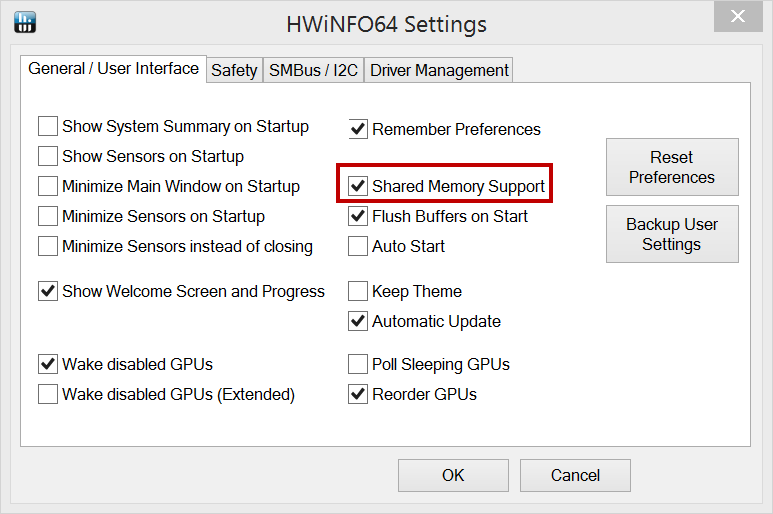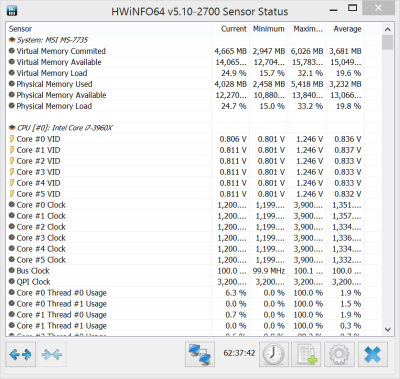slick97477
New Member
I have installed the latest version of HWINFO32 v5.10-2700. On all the previous versions have the plugin for rainmeter and it has worked, with the new version i just installed it fails to work now. Tried to check for the shared memory setting but i cannot find it in the new version. I have updated several versions and never had to change anything before. Can someone please tell me where i would find that setting, I am looking in the general settings tab and i dont see it. Thank You. Have been using HWINFO for quite a long time and really like it but would like the rainmeter plugin working.