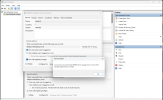When I start HWiNFO via its start menu shortcut an elevation prompt is shown. I don't want to confirm additional dialog prompt every time, so I created a scheduled task to avoid that. This scheduled task is named "hwinfo" and is configured to start "C:\Program Files\HWiNFO64\HWiNFO64.EXE" with highest privileges. I've also setup a shortcut that executes command "schtasks /run /TN hwinfo" and I use it to start HWiNFO instead of its normal start menu shortcut. It used to work with 7.x but does not work with 8.0 because of the new HWiNFO64Launcher.exe executable which is only available when Auto Start option is ticked. I don't want to enable this option because I don't want HWiNFO to auto start with Windows, I just want a manual start but without elevation prompt.That should not be needed when the task is created under Administrator and set to Run with highest privileges.
You are using an out of date browser. It may not display this or other websites correctly.
You should upgrade or use an alternative browser.
You should upgrade or use an alternative browser.
HWInfo Not Starting on Startup
- Thread starter Azortharion
- Start date
Ah, so this is a different case, not a problem with Auto Start.When I start HWiNFO via its start menu shortcut an elevation prompt is shown. I don't want to confirm additional dialog prompt every time, so I created a scheduled task to avoid that. This scheduled task is named "hwinfo" and is configured to start "C:\Program Files\HWiNFO64\HWiNFO64.EXE" with highest privileges. I've also setup a shortcut that executes command "schtasks /run /TN hwinfo" and I use it to start HWiNFO instead of its normal start menu shortcut. It used to work with 7.x but does not work with 8.0 because of the new HWiNFO64Launcher.exe executable which is only available when Auto Start option is ticked. I don't want to enable this option because I don't want HWiNFO to auto start with Windows, I just want a manual start but without elevation prompt.
Try the following:
- Enable Auto Start, that will deploy the HWiNFO64Launcher.exe file
- Rename the HWiNFO64Launcher.exe to something else, for example "MyHWiNFO64Launcher.exe"
- Disable Auto Start. Renaming the launcher in previous step will make sure HWiNFO won't delete it
- Modify your task to launch MyHWiNFO64Launcher.exe instead of HWiNFO64.exe
phototransformations
New Member
As of the 8.0 release, HWINFO will no longer start from the Task Scheduler and, hence, won't start at login. I do want it to autostart. It seems to work if I specify, as the Action in the Task Scheduler, HWINFO64Launcher.exe. Is that the correct method?Ah, so this is a different case, not a problem with Auto Start.
Try the following:
- Enable Auto Start, that will deploy the HWiNFO64Launcher.exe file
- Rename the HWiNFO64Launcher.exe to something else, for example "MyHWiNFO64Launcher.exe"
- Disable Auto Start. Renaming the launcher in previous step will make sure HWiNFO won't delete it
- Modify your task to launch MyHWiNFO64Launcher.exe instead of HWiNFO64.exe
I also see that the shortcut in the Start Menu has the same issue. Renaming both seems to have solved the problem, though I haven't rebooted to verify. Is the issue just that the installer wasn't updated to put the launcher in the task and shortcut?
As of the 8.0 release, HWINFO will no longer start from the Task Scheduler and, hence, won't start at login. I do want it to autostart. It seems to work if I specify, as the Action in the Task Scheduler, HWINFO64Launcher.exe. Is that the correct method?
I also see that the shortcut in the Start Menu has the same issue. Renaming both seems to have solved the problem, though I haven't rebooted to verify. Is the issue just that the installer wasn't updated to put the launcher in the task and shortcut?
All has already been explained in this thread. Easiest solution is to disable and enable Auto Start in HWiNFO.
phototransformations
New Member
Okay, I see that you explained this a few replies back. Can't tell whether toggling Autostart re-created the task as I modified it, but now the task launches the launcher instead of the main program. However, that toggle doesn't fix the Start Menu shortcut.All has already been explained in this thread. Easiest solution is to disable and enable Auto Start in HWiNFO.
In any case, I see that the solution is to start HWINFO64Launcher.exe instead of HWINFO64. Advice you're not asking for, so feel free to ignore: Post this toggle fix in the Bug Reports section as a sticky post so that you don't keep getting asked the same question by people like me.
stwc
Member
All has already been explained in this thread. Easiest solution is to disable and enable Auto Start in HWiNFO.
Unfortunately, that's not a fix that actually works, for me at least. I've tried (not an exhaustive list, but everything I can remember doing):
- Toggling autostart in the settings
- Doing the same, but with a reboot in between
- Deleting the task in Task Scheduler and trying both methods again
- Hand editing the task in Task Scheduler (yep, it was pointing to the new launcher exe)
- Resetting all settings in HWInfo and trying again.
- Uninstalling and reinstalling V8
All to no avail. Windows 10 Pro 22H2, FWIW.
What happens if you manually run the task created by HWiNFO ?Unfortunately, that's not a fix that actually works, for me at least. I've tried (not an exhaustive list, but everything I can remember doing):
- Toggling autostart in the settings
- Doing the same, but with a reboot in between
- Deleting the task in Task Scheduler and trying both methods again
- Hand editing the task in Task Scheduler (yep, it was pointing to the new launcher exe)
- Resetting all settings in HWInfo and trying again.
- Uninstalling and reinstalling V8
All to no avail. Windows 10 Pro 22H2, FWIW.
You might also attach the exported task here to let me check it.
What error did it report? It should be shown in Task Scheduler.Well, I've downgraded to 7.72, so it runs! Hooray!
(But, no, manually running the task that was created by v8 did not actually start the application before I downgraded... I did try that in my testing.)
stwc
Member
Sorry, I've got the History tab disabled in Task Scheduler (or that's the default? I dunno.), so no error messages (assuming that's where they'd appear). I manually deleted the task before I reinstalled 7.72 anyway, so not sure even if History were enabled, there'd be anything there.
Serverfrog
New Member
I just tried again to start it via the Task Scheduler, the Result Code it gave me was "2147943140".
Another thing i noticed was the very very slow startup compared to <v8.0.0. Like 3-5 seconds to now 30-40 seconds without changing any hardware or sensors.
Due to using this in combination with Rainmeter and a WigiDash to have on Screen Hardware stats, its quite painfull...
Another thing i noticed was the very very slow startup compared to <v8.0.0. Like 3-5 seconds to now 30-40 seconds without changing any hardware or sensors.
Due to using this in combination with Rainmeter and a WigiDash to have on Screen Hardware stats, its quite painfull...
Hi All,
I'm having an issue with HWiNFO64 Pro ever since updating to version 8.0.0-5400 Since that update the program no longer auto starts with windows/at login.
Auto Start is enabled as you can see

I know Auto Start is done via the Task Scheduler so I looked there and noticed it shows the "Last Run Result" with error code 0x800702E4.

Upon googling that error it seems like it relates to needing higher privileges to run. As you can see "Run with highest privileges" is enabled and the "andre" account is administrator account. It's also the account I log into every day.

So I don't know what is wrong or how to fix it. Hoping someone knows of a solution. Thanks in advance!
EDIT: It seems I fixed it. I disabled auto start and then restarted HWiNFO64 with it disabled. Then I re-enabled it and this created a launcher file. Now the task scheduler seems to work.
I'm having an issue with HWiNFO64 Pro ever since updating to version 8.0.0-5400 Since that update the program no longer auto starts with windows/at login.
Auto Start is enabled as you can see

I know Auto Start is done via the Task Scheduler so I looked there and noticed it shows the "Last Run Result" with error code 0x800702E4.
Upon googling that error it seems like it relates to needing higher privileges to run. As you can see "Run with highest privileges" is enabled and the "andre" account is administrator account. It's also the account I log into every day.

So I don't know what is wrong or how to fix it. Hoping someone knows of a solution. Thanks in advance!
EDIT: It seems I fixed it. I disabled auto start and then restarted HWiNFO64 with it disabled. Then I re-enabled it and this created a launcher file. Now the task scheduler seems to work.
Last edited:
Disable and then enable "Auto Start" in HWiNFO.I just tried again to start it via the Task Scheduler, the Result Code it gave me was "2147943140".
Another thing i noticed was the very very slow startup compared to <v8.0.0. Like 3-5 seconds to now 30-40 seconds without changing any hardware or sensors.
Due to using this in combination with Rainmeter and a WigiDash to have on Screen Hardware stats, its quite painfull...
Dantichrist
New Member
I'm here with the same issue. It has been happening since the update to 8.00-5400. I've tried enabling/disabling auto start in various combinations with close/open etc...
What I noticed is that if I go into the task properties and immediately click OK without changing anything or even changing the tab I get an error that I attached the screen shot of.
What I did to get this fixed was to change the user via the user/group button on the general tab to my username from "medium mandatory level". After that I was able to click OK and close the task without error. This did survive a restart. If I disable/enable autostart it will break again.
I also attached the .xml file before I made the changes because I saw that it was requested earlier in this thread. I changed the extension to .txt otherwise it wouldn't let me attach it.
Hopefully this helps.
Edit: I forgot too add that I'm running Win 11.
What I noticed is that if I go into the task properties and immediately click OK without changing anything or even changing the tab I get an error that I attached the screen shot of.
What I did to get this fixed was to change the user via the user/group button on the general tab to my username from "medium mandatory level". After that I was able to click OK and close the task without error. This did survive a restart. If I disable/enable autostart it will break again.
I also attached the .xml file before I made the changes because I saw that it was requested earlier in this thread. I changed the extension to .txt otherwise it wouldn't let me attach it.
Hopefully this helps.
Edit: I forgot too add that I'm running Win 11.
Attachments
Last edited:
Thank you so much for your reply Martin, really appreciate your excellent programEnable "Auto Start", then go into Windows Task Scheduler and check if you see a HWiNFO task there. If yes, try to run it manually if HWiNFO will start.
It would also be useful if you could export the task into xml and attach it here.
I previously did as you suggested and Enabled Auto Start. There was still no Task Scheduler HWiNFO task.
However I re-downloaded and re-installed again today (for the third time since Thursday) and this time after a reboot, it now works.
The Task is there, and it opens on startup fine now.
I did not do anything different, so I don't know why, but thanks for fixing it for me!
I'm here with the same issue. It has been happening since the update to 8.00-5400. I've tried enabling/disabling auto start in various combinations with close/open etc...
What I noticed is that if I go into the task properties and immediately click OK without changing anything or even changing the tab I get an error that I attached the screen shot of.
What I did to get this fixed was to change the user via the user/group button on the general tab to my username from "medium mandatory level". After that I was able to click OK and close the task without error. This did survive a restart. If I disable/enable autostart it will break again.
I also attached the .xml file before I made the changes because I saw that it was requested earlier in this thread. I changed the extension to .txt otherwise it wouldn't let me attach it.
Hopefully this helps.
Edit: I forgot too add that I'm running Win 11.
Thanks for the file, it's helpful. Could you please also attach another one after you fixed the username?
I'm also wondering how did you run HWiNFO when you re-enabled Auto Start as normally the current username credentials should be used for the task.
What is the current user you're running HWiNFO under, is it an Administrator or are you perhaps in a Domain?
Last edited:
Similar threads
- Replies
- 2
- Views
- 558
- Replies
- 4
- Views
- 619
- Replies
- 0
- Views
- 870