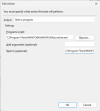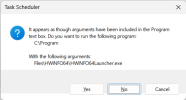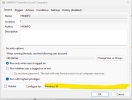Guys I think I know the culprit. After the update 8.00-5400, HWiNFO task's action (inside Task Scheduler) point to the program without the double quotation marks ("") surrounded. Therefore, the Task Scheduler interprete its location as "C:\Program" with argument "Files\HWiNFO64\HWiNFO64Launcher.exe". The fix is simply adding the double quotation marks around, so its original location C:\Program Files\HWiNFO64\HWiNFO64Launcher.exe (no quotation marks) becomes "C:\Program Files\HWiNFO64\HWiNFO64Launcher.exe" (with quotation marks). You may also check the "Start in (optional)" box and make sure it looks like C:\Program Files\HWiNFO64\ (without quotation marks). Voila, it's working again.
You are using an out of date browser. It may not display this or other websites correctly.
You should upgrade or use an alternative browser.
You should upgrade or use an alternative browser.
HWInfo Not Starting on Startup
- Thread starter Azortharion
- Start date
Guys I think I know the culprit. After the update 8.00-5400, HWiNFO task's action (inside Task Scheduler) point to the program without the double quotation marks ("") surrounded. Therefore, the Task Scheduler interprete its location as "C:\Program" with argument "Files\HWiNFO64\HWiNFO64Launcher.exe". The fix is simply adding the double quotation marks around, so its original location C:\Program Files\HWiNFO64\HWiNFO64Launcher.exe (no quotation marks) becomes "C:\Program Files\HWiNFO64\HWiNFO64Launcher.exe" (with quotation marks). You may also check the "Start in (optional)" box and make sure it looks like C:\Program Files\HWiNFO64\ (without quotation marks). Voila, it's working again.
This should work without the quotes as well, at least it does for most users. Which Windows version do you have? maybe there's a difference..
I'm currently on Windows 11. The way I found out this was looking at the original path without quotes and press apply/OK but Windows pops up a dialog and ask as below. Maybe in other versions Windows doesn't ask this, but instead doing things implicitly? I think adding the quotes is worth a try. Then we could potentially narrow the scope down.This should work without the quotes as well, at least it does for most users. Which Windows version do you have? maybe there's a difference..
Attachments
Dantichrist
New Member
Hi Martin.Thanks for the file, it's helpful. Could you please also attach another one after you fixed the username?
I'm also wondering how did you run HWiNFO when you re-enabled Auto Start as normally the current username credentials should be used for the task.
What is the current user you're running HWiNFO under, is it an Administrator or are you perhaps in a Domain?
I attached the exported task after the change for you (HWiNFO.txt). I just ran the task manually from the task scheduler to confirm that it worked. It has survived a few starts/restarts.
I also tried adding double quotes as Nagidrop suggested after I disabled/enabled autostart to remove/add the task but I got the same error when I tried to save it as I did with my previous post.
I'm running HWiNFO under my user. I'm the only user on this rig. I tested it by adding adminstrators and that worked as well.
While I was typing this I decided to try "Users" and that worked as well. That's probably how I'll leave it. I exported that xml as well. It's the HWiNFO-Users.txt file.
I hope that this helps.
Attachments
i came from 7.4.0 worked perfectly always. Updated to 8.0.0, no startup anymore..To all still having issues with Auto Start, please try to update to latest v8.01-5410 Beta and let me know if it's OK now.
searched , and tried different things, still no succes.
I couldn't update to the beta version, i was no Pro user,
even adding the " marks in the taskmanager had no succes.
So i bought myself a license just now, so i could update to that beta version automaticly.. and for me, restarting.. it works
i use the HWinfo for Rainmeter
Hello Martin- I too was affected this week (or perhaps last) by the changes to auto-start. I previously used the command line options (from here) along with a task (I cannot recall if it was created by the program, or if I had created it from scratch).
- the task that HWiNFO creates is for a launcher EXE, which does not seem to accept any command line options
- the EXE seems to be created/deleted in the install directory based on the auto-start checkbox in HWiNFO
- if you disable auto-start but try to create a task manually, it seems that even with "highest privileges" the task fails with an elevation error- perhaps something changed with Windows? (I am on Windows 10 Professional, 22H2)
This is currently not supported by the launcher.Hello Martin- I too was affected this week (or perhaps last) by the changes to auto-start. I previously used the command line options (from here) along with a task (I cannot recall if it was created by the program, or if I had created it from scratch).
I just installed the newest beta (v8.01-5410) and the same applies. I was using the command line options to start logging automatically, and would like to know if it's possible to pass the options from the launcher to HWiNFO64.exe?
- the task that HWiNFO creates is for a launcher EXE, which does not seem to accept any command line options
- the EXE seems to be created/deleted in the install directory based on the auto-start checkbox in HWiNFO
- if you disable auto-start but try to create a task manually, it seems that even with "highest privileges" the task fails with an elevation error- perhaps something changed with Windows? (I am on Windows 10 Professional, 22H2)
But if you need to use command-line parameters for Auto Start (wondering why?) I think you could replace the launcher with your custom batch file (.bat). That should work as the batch file will execute HWiNFO64 using an acceptable method.
I pass in the -l flag to automatically log a CSV. I did not write a wrapper BAT but instead used the properties on the EXE to run as administrator which in combination with the “highest privileges” setting on the task seemed to work. I do not recall having to do this before which leads me to suspect an underlying Windows change.This is currently not supported by the launcher.
But if you need to use command-line parameters for Auto Start (wondering why?) I think you could replace the launcher with your custom batch file (.bat). That should work as the batch file will execute HWiNFO64 using an acceptable method.
willrun4fun
New Member
After disabling and reenabling autostart mine started working again. Windows 10.
First time posting. Am running HWInfo64 (latest version) on Win11, which I mainly use to monitor the CPU temp. I've got Autostart checked, but when I restart I have to manually start the app, albeit the app dialogue pops up waiting to be started. However, I don't see Hwinfo in Task Scheduler. Why?
Try to disable and enable the Auto Start option and check then if you see the task in Task Scheduler.First time posting. Am running HWInfo64 (latest version) on Win11, which I mainly use to monitor the CPU temp. I've got Autostart checked, but when I restart I have to manually start the app, albeit the app dialogue pops up waiting to be started. However, I don't see Hwinfo in Task Scheduler. Why?
I tried that already. It recreates the HWiNFO64Launcher application file in C:\Program Files\HWiNFO64 but no HWINFO task is showing up in Win11 Task Scheduler.Try to disable and enable the Auto Start option and check then if you see the task in Task Scheduler.
Are you maybe running some antivirus/antimalware software that could be preventing HWiNFO from creating the task?I tried that already. It recreates the HWiNFO64Launcher application file in C:\Program Files\HWiNFO64 but no HWINFO task is showing up in Win11 Task Scheduler.
Hi Martin, I just use Win11's builtin Security. Anyway, it's working now! I updated HWinfo from 8.00 to 8.04, disabled and then enabled the Autostart, and it shows up in Task Scheduler's library, and now when I startup it's automatically running. Thanks. (It would be nice if the temperature sensor would show on top in the tray bar like in Windows 10, but maybe a new release of Win11 will fix.)Are you maybe running some antivirus/antimalware software that could be preventing HWiNFO from creating the task?
itplain
New Member
Any more idea? As metioned by @stwc I did the same steps:
The app works fine (starts from the desktop icon I created though it does ask for UAC password which is why I need task manager to bypass that)
Running the task manually from task scheduler show "The task has not yet run (0x41303)"
Attaching my task scheduler xml file:
- Toggling autostart in the settings
- Doing the same, but with a reboot in between
- Deleting the task in Task Scheduler and trying both methods again
- Hand editing the task in Task Scheduler (yep, it was pointing to the new launcher exe)
- Confirming the task in Task Scheduler had quotes (it already did)
- Resetting all settings in HWInfo and trying again.
- Uninstalling and reinstalling V8 (w/o reboot and even tried with a reboot in between)
- Disabled endpoint protection / antivirus / firewall etc.
- User the task is running as is an administrator.
The app works fine (starts from the desktop icon I created though it does ask for UAC password which is why I need task manager to bypass that)
Running the task manually from task scheduler show "The task has not yet run (0x41303)"
Attaching my task scheduler xml file:
Attachments
Such error (even when run manually) indicates there's something wrong with how the task is defined/set.Any more idea? As metioned by @stwc I did the same steps:
Also running Windows 10 Pro 22H2
- Toggling autostart in the settings
- Doing the same, but with a reboot in between
- Deleting the task in Task Scheduler and trying both methods again
- Hand editing the task in Task Scheduler (yep, it was pointing to the new launcher exe)
- Confirming the task in Task Scheduler had quotes (it already did)
- Resetting all settings in HWInfo and trying again.
- Uninstalling and reinstalling V8 (w/o reboot and even tried with a reboot in between)
- Disabled endpoint protection / antivirus / firewall etc.
- User the task is running as is an administrator.
The app works fine (starts from the desktop icon I created though it does ask for UAC password which is why I need task manager to bypass that)
Running the task manually from task scheduler show "The task has not yet run (0x41303)"
Attaching my task scheduler xml file:
Perhaps some of the triggers/criteria or administrator rights/password.
Similar threads
- Replies
- 2
- Views
- 540
- Replies
- 4
- Views
- 607
- Replies
- 0
- Views
- 854